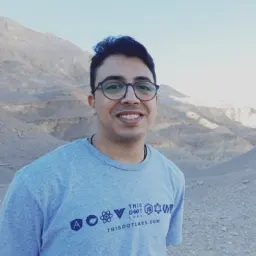On September 8, 2023, Bun version 1 was released as the first production-ready version of Bun, a fast, all-in-one toolkit for running, building, testing, and debugging JavaScript and TypeScript.
Why a new JS runtime
You may ask, we already have Node and Deno, so why would we need another javascript runtime, Well yes we had Node for a very long time, but developers face a lot of problems with it, and maybe the first problem is because it’s there for a very long time, it has been changing a lot between different versions and one of the biggest nightmares for JavaScript developers these days is upgrading the node version. Also, Node lacks support for Typescriptt.
Zig programming language
One of the main reasons that Bun is faster than Node, is the programming language it has been built with which is Zig. Zig is a very fast programming language, even faster than C (here is some benchmarks), it focuses on performance and memory control. The reasons it’s faster than C is because of the LLVM optimizations it has, and also the way it handles the undefined behavior under the hood
Developer Experience
Bun delivers a better developer experience than Node on many levels. First, it’s almost fully compatible with Node so you can use Node packages without any issues. Also, you don’t need to worry about JS Common and ES Modules anymore, you can use both in the same file, yup you read that right, for example:
import { useState } from 'react';
const React = require('react');
Also, it has a built-in test framework similar to Jest or Vitest in the project so no need to install a different test framework with different bundler in the same project like Webpack or Vite
import { describe, expect, test, beforeAll } from "bun:test";
Also, it supports JSX out-of-the-box
bun index.tsx
Also, Bun has the fastest javascript package manager and the most efficient you can find as of the time of this post
bun install
Bun Native APIs
Bun supports the Node APIs but also they have fun and easy APIs to work with like
Bun.serve(): to create HTTP serverBun.file(): to read and write the file systemBun. password.hash(): to hash passwordsBun.build(): to bundle files for the browserBun.FileSystemRouter(): a file system router
And many more features
Plugin system
Bun also has an amazing plugin system that allows developers to create their own plugins and add them to the Bun ecosystem.
import { plugin, type BunPlugin } from "bun";
const myPlugin: BunPlugin = {
name: "Custom loader",
setup(build) {
// implementation
},
};
Conclusion
Bun is a very promising project, and it’s still in the early stages, but it has a lot of potential to be the next big thing in the JavaScript world. It’s fast, easy to use, and has a lot of amazing features. I’m very excited to see what the future holds for Bun and I’m sure it will be a very successful project.