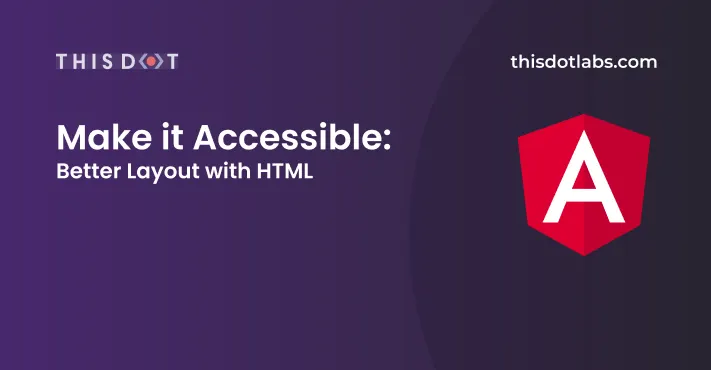Make it Accessible: Better layouts with HTML
In this article, I'm going to teach you how to use the HTML tags <div>, <section> and <article>, and how they can improve your web applications accessibility.
Here you can access all the resources used in the article.
The Problem
Web applications are built with HTML, and even though it isn't a programming language, it is nontheless complex. One of the first issues you may encounter is knowing which element to use, and the huge amount of elements available makes this issue even more challenging.
When it comes to your page's layout, some of the options are; <div>, <section> and <article>. Today, you're going to learn when you should use each of them.
The Solution
First, we will conceptualize each of the elements I just mentioned. You can learn more about these in the w3c wai aria practices guide, but let's discuss those concepts here:
The
<div>element is often used as a container for other HTML elements to style them with CSS or to perform certain tasks with JavaScript. w3schools.com
You may be tempted to use <div> with some styles instead of learning about the available elements in HTML5. I have to tell you, if you do that, you're hurting your users. Each element has a specific purpose, and you should be using the right element. <div> is useful when you want to group some elements and give them some styling, that doesn't mean you should make everything with <div>.
The
<section>tag defines sections in a document, such as chapters, headers, footers, or any other sections of the document. w3school.com
This is a very important tag as you start your accessibility journey. It gives context to your users, specially those with Screen Readers. By "context", I mean that if you wrap a group of elements with a section and give it an accessible name, once users focus one of the elements, it reads the parent container too.
The
<article>tag specifies independent, self-contained content. w3school.com
Almost every application has some kind of catalogue showing several items having the same styles, and if you think it through, these items could be placed anywhere without any context. Articles are cool for those cases, even though these aren't landmarks, it's common for Screen Readers to have a mechanism to allow users to navigate through articles easily.
The Implementation
Next, we're going to do a small sample using each of the mentioned elements. Let's start with the <div>.
Using divs right
Now that you are fully aware of the purpose of a <div>, it is time to use it. For this one, I decided to take the easy road and make a very simple example. Let's say you have multiple "things" you want to group, and to which you want to apply some additional styling. That can be easily done like this:
<html>
<head>
<style>
.square {
display: inline-block;
width: 150px;
height: 150px;
border: 1px solid black;
margin: 10px;
background-color: white;
}
.group {
display: inline-block;
margin: 0;
background-color: #bbb;
}
</style>
</head>
<body>
<header>
<h1>Using divs right</h1>
</header>
<main>
<div class="group">
<div class="square"></div>
<div class="square"></div>
</div>
<div class="square"></div>
<div class="square"></div>
<div class="square"></div>
</main>
</body>
</html>
To test this, create a file with the .html extension containing what I just gave you, and open it with your preferred browser. You'll notice that the first two have a light gray background. Once again, very simple and easy to follow. Let's jump to the next example.
Sections are the way to go
For this one, I was looking for a more exciting example. Let's say you are building an application for a movie theater that allows customers to order tickets online. If you buy a ticket, you want to have a page where you can see all the details about the movie and your ticket.
Let's start by thinking it through. We want to see all the information about the movie, title, synopsis, a banner image, and a genre. When it comes to the ticket, I want to see its worth, my seat number, and the time left for the show to start.
The HTML for something like this would look like this:
<html>
<head>
<style>
body {
margin: 0;
padding: 0;
}
main {
display: flex;
align-items: flex-start;
justify-content: center;
flex-wrap: wrap;
background-color: #333;
min-height: calc(100vh - 80px);
margin-top: 80px;
}
header {
position: absolute;
height: 80px;
color: white;
background-color: #444;
padding: 2px 0;
text-align: center;
box-shadow: 0px 6px 3px 3px rgba(0, 0, 0, 0.1);
width: 100%;
top: 0px;
}
.card {
box-shadow: 0px 6px 3px 3px rgba(0, 0, 0, 0.1);
display: inline-block;
margin: 20px;
}
.movie-details {
width: 400px;
}
.movie-details figure {
width: 100%;
margin: 0;
}
.movie-details figure img {
width: 100%;
object-fit: cover;
}
.container {
padding: 10px;
border: 1px solid #333;
background-color: #444;
color: white;
}
.ticket-summary {
width: 250px;
}
.ticket-summary dt {
color: #ccc;
font-size: 1.1rem;
font-weight: bold;
margin-top: 8px;
}
</style>
</head>
<body>
<header>
<h1>Your Ticket Details</h1>
</header>
<main>
<section class="card movie-details" aria-label="movie details">
<figure>
<img src="./img.jpg" alt="" />
</figure>
<div class="container">
<h2 style="margin: 6px 0;">Parasite</h2>
<p style="text-align: justify;">
Greed and class discrimination threaten the newly formed symbiotic
relationship between the wealthy Park family and the destitute Kim
clan.
</p>
<p><b>Comedy, Drama</b></p>
</div>
</section>
<section
class="card ticket-summary"
aria-labelledby="ticket-summary-title"
aria-describedby="ticket-summary-description"
>
<div class="container">
<h2
id="ticket-summary-title"
style="margin: 6px 0; text-align: center;"
>
Ticket Summary
</h2>
<p id="ticket-summary-description" style="text-align: justify;">
Remember to exchange your ticket identifier for the actual ticket as
soon as you get to the movie theater.
</p>
<dl>
<dt>Identifier</dt>
<dd>123</dd>
<dt>Seat</dt>
<dd>B-12</dd>
<dt>Price</dt>
<dd>$ 2,00 USD</dd>
<dt>Starts in</dt>
<dd>2h 30m</dd>
</dl>
</div>
</section>
</main>
</body>
</html>
For now you can ignore the styles, it's just to make it look less ugly, what I want you to pay attention to is the HTML part. Look at how I created two sections- one for the movie details, and one for the ticket summary. Another important takeaway is how I used aria-label and aria-labelledby. Both have the same results, but in the movie details, I wanted to read "Movie Details" instead of the movie title, and in the case of the Ticket Summary, it's different because we want to read the same title.
By structuring your HTML document this way, using sections with the proper accessible names, you're not only giving context to the user, but you're creating a hierachical view of the landmarks of your application. This makes it easier for Screen Readers to understand your page, and as a consequence, you get better usability for your disabled users.
Articles are useful too
I know that example may have set the bar a little high. For this example, I'm doing something simpler. Let's say that this movie theater we are "working for" wants to show all the available movies to possible customers. This is where articles shine the most, because let's face it, no matter how many movies there are, all of them will have the same styles.
Let's roll up our sleeves, and create a new html file with this content:
<html>
<head>
<style>
body {
margin: 0;
padding: 0;
}
main {
display: flex;
align-items: flex-start;
justify-content: center;
flex-wrap: wrap;
background-color: #333;
min-height: calc(100vh - 80px);
margin-top: 80px;
}
header {
position: absolute;
height: 80px;
color: white;
background-color: #444;
padding: 2px 0;
text-align: center;
box-shadow: 0px 6px 3px 3px rgba(0, 0, 0, 0.1);
top: 0px;
width: 100%;
}
.card {
box-shadow: 0px 6px 3px 3px rgba(0, 0, 0, 0.1);
display: inline-block;
margin: 20px;
}
.movies {
display: flex;
justify-content: center;
flex-wrap: wrap;
width: 800px;
}
.feed {
display: flex;
margin-top: 10px;
}
.movie {
width: 200px;
height: 420px;
}
.movie figure {
width: 100%;
height: 300px;
margin: 0;
overflow: hidden;
}
.movie figure img {
width: 100%;
object-fit: cover;
height: 100%;
}
.container {
padding: 10px;
height: 100px;
border: 1px solid #333;
background-color: #444;
color: white;
}
.movie h2 {
margin: 8px 0;
font-size: 1.2rem;
font-weight: bold;
}
.movie p {
margin: 8px 0;
font-style: italic;
}
</style>
</head>
<body>
<header>
<h1>Movies List</h1>
</header>
<main>
<section class="movies" aria-label="available movies">
<div role="feed" class="feed">
<article
class="movie card"
aria-labelledby="movie-name-1"
aria-describedby="movie-genre-1"
tabindex="0"
aria-posinset="1"
aria-setsize="3"
>
<figure>
<img src="./movie-1.jpg" alt="" />
</figure>
<div class="container">
<h2 id="movie-name-1">The Shawshank Redemption</h2>
<p id="movie-genre-1">Drama</p>
</div>
</article>
<article
class="movie card"
aria-labelledby="movie-name-2"
aria-describedby="movie-genre-2"
tabindex="0"
aria-posinset="2"
aria-setsize="3"
>
<figure>
<img src="./movie-2.jpg" alt="" />
</figure>
<div class="container">
<h2 id="movie-name-2">The Godfather</h2>
<p id="movie-genre-2">Crime, Drama</p>
</div>
</article>
<article
class="movie card"
aria-labelledby="movie-name-3"
aria-describedby="movie-genre-3"
tabindex="0"
aria-posinset="3"
aria-setsize="3"
>
<figure>
<img src="./movie-3.jpg" alt="" />
</figure>
<div class="container">
<h2 id="movie-name-3">The Dark Knight</h2>
<p id="movie-genre-3">Crime, Drama</p>
</div>
</article>
</div>
</section>
</main>
</body>
</html>
Remember to focus on the HTML structure, not the styles. The first time I saw this kind of code, I was like, wow, what's all that aria stuff doing? Today, I'm going to make this easier for you.
First of all, I have to remind you that all of these ideas come from the WAI ARIA Authoring Practice Guide.
One thing to notice before heading to the code is that a list of movies is a feed. Also, don't reinvent the wheel. The WAI ARIA guide has a very detailed description of how a feed should be implemented while prioritizing accessibility. You have to start with <div> and role="feed", next you have to work on the articles.
Setting up the feed container is very simple. What's not so straightforward are the articles themselves. Each of the aria properties has a specific purpose:
- aria-labelledby: Title of the movie.
- aria-describedby: Additional information about the movie.
- aria-posinset: Position of the movie in the list.
- aria-setsize: Size of the list of movies.
There's also a tabindex="0" because once in a feed, screen readers provide users with additional navigation mechanisms that require us to make the articles "focusable".
NOTE: All the <img> in the samples have an empty alt like this alt="". It's because using an empty alt tells screen readers to ignore the images entirely, in a real life project for images that provide information, you always give a proper alt value.
Conclusion
Every time I write one of these series, I come up with the same conclusion: Just use HTML! I'm even thinking of changing the name to "It's Already Accessible". It's common to hear developers saying that HTML is too simple. It might be for some, but you still have to learn it. Whenever you write an application, try to build it following patterns like the ones in WAI-ARIA. Make sure to follow their specifications, and you'll make applications all of your users will love.