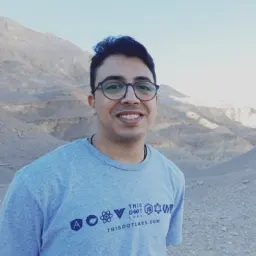Keeping Costs in Check When Hosting Next.js on Vercel
Vercel is usually the go-to platform for hosting Next.js apps, and not without reason. Not only are they one of the sponsors of Next.js, but their platform is very straightforward to use, not just for Next.js but for other frameworks, too. So it's no wonder people choose it more and more over other providers.
Vercel, however, is a serverless platform, which means there are a few things you need to be aware of to keep your costs predictable and under control. This blog post covers the most important aspects of hosting a Next.js app on Vercel.
Vercel's Pricing Structure
Vercel's pricing structure is based on fixed and usage-based pricing, which is implemented through two big components of Vercel: the Developer Experience Platform (DX Platform) and the Managed Infrastructure.
The DX Platform offers a monthly-billed suite of tools and services focused on building, deploying, and optimizing web apps. Think of it as the developer-focused interface on Vercel, which assists you in managing your app and provides team collaboration tools, deployment infrastructure, security, and administrative services. Additionally, it includes Vercel support. Because the DX Platform is developer-focused, it's also charged per seat on a monthly basis. The more developers have access to the DX Platform, the more you're charged. In addition to charging per seat, there are also optional, fixed charges for non-included, extra features. Observability Plus is one such example feature.
The Managed Infrastructure, on the other hand, is what makes your app run and scale. It is a serverless platform priced per usage. Thanks to this infrastructure, you don't need to worry about provisioning, maintaining, or patching your servers. Everything is executed through serverless functions, which can scale up and down as needed. Although this sounds great, this is also one of the reasons many developers hesitate to adopt serverless; it may have unpredictable costs. One day, your site sees minimal traffic, and the next, it goes viral on Hacker News, leading to a sudden spike in costs.
Vercel addresses this uncertainty by including a set amount of free serverless usage in each of its DX Platform plans. Once you exceed those limits, additional charges apply based on usage.
Pricing Plans
The DX Platform can be used in three different pricing plans on a team level. A team can represent a single person, a team within a company, or even a whole company. When creating a team on Vercel, this team can have one or more projects.
The first of the three pricing plans is the Hobby plan, which is ideal for personal projects and experimentation. The Hobby plan is free and comes with some of the features and resources of the DX Platform and Managed Infrastructure out of the box, making it suitable for hosting small websites. However, note that the Hobby plan is limited to non-commercial, personal use only.
The Pro plan is the most recommended for most teams and can be used for commercial purposes. At the time of this writing, it costs $20 per team member and comes with generous resources that support most teams.
The third tier is the Enterprise plan, which is the most advanced and expensive option. This plan becomes necessary when your application requires specific compliance or performance features, such as isolated build infrastructure, Single Sign-On (SSO) for corporate user management or custom support with Service-Level Agreements. The Enterprise plan has a custom pricing model and is negotiated directly with Vercel.
What Contributes to Usage Costs and Limiting Them
Now that you've selected a plan for your team, you're ready to deploy Next.js. But how do you determine what contributes to your per-usage costs and ensure they stay within your plan limits?
The Vercel pricing page has a detailed breakdown of the resource usage limits for each plan, which can help you understand what affects your costs. However, in this section, we've highlighted some of the most impactful factors on pricing that we've seen on many of our client projects.
Number of Function Invocations
Each time a serverless function runs, it counts as an invocation. Most of the processing on Vercel for your Next.js apps happens through serverless functions. Some might think that only API endpoints or server actions count as serverless function invocations, but this is not true. Every request that comes to the backend goes through a serverless function invocation, which includes:
- Invoking server actions (server functions)
- Invoking API routes (from the frontend, another system, or even within another serverless function)
- Rendering a React server component tree (as part of a request to display a page)
To give you an idea of the number of invocations included in a plan, the Pro plan includes 1 million invocations per month for free. After that, it costs $0.60 per million, which can total a significant amount for popular websites.
To minimize serverless function invocations, focus on reducing any of the above points. For example:
- Batch up server actions: If you have multiple server actions, such as downloading a file and increasing its download count, you can combine them into one server action.
- Minimize calls to the backend: Closely related to the previous point, unoptimized client components can call the backend more than they need to, contributing to increased function invocation count. If needed, consider using a library such as useSwr or TanStack Query to keep your backend calls under control.
- Use API routes correctly: Next.js recommends using API routes for external systems invoking your app. For instance, Contentful can invoke a blog post through a webhook without incurring additional invocations. However, avoid invoking API routes from server component tree renders, as this counts as at least two invocations.
Reducing React server component renders is also possible. Not all pages need to be dynamic - convert dynamic routes to static content when you don’t expect them to change in real-time. On the client, utilize Next.js navigation primitives to use the client-side router cache.
Middleware in Next.js runs before every request. Although this doesn't necessarily count as a function invocation (for edge middleware, this is counted in a separate bucket), it's a good idea to minimize the number of times it has to run. To minimize middleware invocations, limit them only to requests that require it, such as protected routes. For static asset requests, you can skip middleware altogether using matchers. For example, the matcher configuration below would prevent invoking the middleware for most static assets:
`
Function Execution Time
The duration your serverless function takes to execute counts as the execution time, and it impacts your end bill unless it's within the limits of your plan. This means that any inefficient code that takes longer to execute directly adds up to the total function invocation time.
Many things can contribute to this, but one common pattern we've seen is not utilizing caching properly or under-caching. Next.js offers several caching techniques you can use, such as:
- Using a data cache to prevent unnecessary database calls or API calls
- Using memoization to prevent too many API or database calls in the same rendering pass
Another reason, especially now in the age of AI APIs, is having a function run too long due to AI processing. In this case, what we could do is utilize some sort of queuing for long-processing jobs, or enable Fluid Compute, a recent feature by Vercel that optimizes function invocations and reusability.
Bandwidth Usage
The volume of data transferred between users and Vercel, including JavaScript bundles, RSC payload, API responses, and assets, directly contributes to bandwidth usage. In the Pro plan, you receive 1 TB/month of included bandwidth, which may seem substantial but can quickly be consumed by large Next.js apps with:
- Large JavaScript bundles
- Many images
- Large API JSON payloads
Image optimization is crucial for reducing bandwidth usage, as images are typically large assets. By implementing image optimization, you can significantly reduce the amount of data transferred.
To further optimize your bandwidth usage, focus on using the Link component efficiently. This component performs automatic prefetch of content, which can be beneficial for frequently accessed pages. However, you may want to disable this feature for infrequently accessed pages.
The Link component also plays a role in reducing bandwidth usage, as it aids in client-side navigation. When a page is cached client-side, no request is made when the user navigates to it, resulting in reduced bandwidth usage.
Additionally, API and RSC payload responses count towards bandwidth usage. To minimize this impact, always return only the minimum amount of data necessary to the end user.
Image Transformations
Every time Vercel transforms an image from an unoptimized image, this counts as an image transformation. After transformation, every time an optimized image is written to Vercel's CDN network and then read by the user's browser, this counts as an image cache read and an image cache write, respectively.
The Pro plan includes 10k transformations per month, 600k CDN cache reads, and 200k CDN cache writes. Given the high volume of image requests in many apps, it's worth checking if the associated costs can be reduced.
Firstly, not every image needs to be transformed. Certain types of images, such as logos and icons, small UI elements (e.g., button graphics), vector graphics, and other pre-optimized images you may have optimized yourself already, don't require transformation. You can store these images in the public folder and use the unoptimized property with the Image component to mark them as non-transformable.
Another approach is to utilize an external image provider like Cloudinary or AWS CloudFront, which may have already optimized the images. In this case, you can use a custom image loader to take advantage of their optimizations and avoid Vercel's image transformations.
Finally, Next.js provides several configuration options to fine-tune image transformation:
- images.minimumCacheTTL: Controls the cache duration, reducing the need for rewritten images.
- images.formats: Allows you to limit eligible image formats for transformation.
- images.remotePatterns: Defines external sources for image transformation, giving you more control over what's optimized.
- images.quality: Enables you to set the image quality for transformed images, potentially reducing bandwidth usage.
Monitoring
The "Usage" tab on the team page in Vercel provides a clear view of your team's resource usage. It includes information such as function invocation counts, function durations, and fast origin transfer amounts. You can easily see how far you are from reaching your team's limit, and if you're approaching it, you'll see the amount. This page is a great way to monitor regularity.
However, you don't need to check it constantly. Vercel offers various aspects of spending management, and you can set alert thresholds to get notified when you're close to or exceed your limit. This helps you proactively manage your spending and avoid unexpected charges.
One good feature of Vercel is its ability to pause projects when your spending reaches a certain point, acting as an "emergency break" in the case of a DDoS attack or a very unusual spike in traffic. However, this will stop the production deployment, and the users will not be able to use your site, but at least you won't be charged for any extra usage. This option is enabled by default.
Conclusion
Hosting a Next.js app on Vercel offers a great developer experience, but it's also important to consider how this contributes to your end bill and keep it under control. Hopefully, this blog post will clear up some of the confusion around pricing and how to plan, optimize, and monitor your costs.
We hope you enjoyed this blog post. Be sure to check out our other blog posts on Next.js for more in-depth coverage of different features of this framework....