Developer Insights
Join millions of viewers! Our engineers craft human-written articles solving real-world problems weekly. Enjoy fresh technical content and numerous interviews featuring modern web advancements with industry leaders and open-source authors.
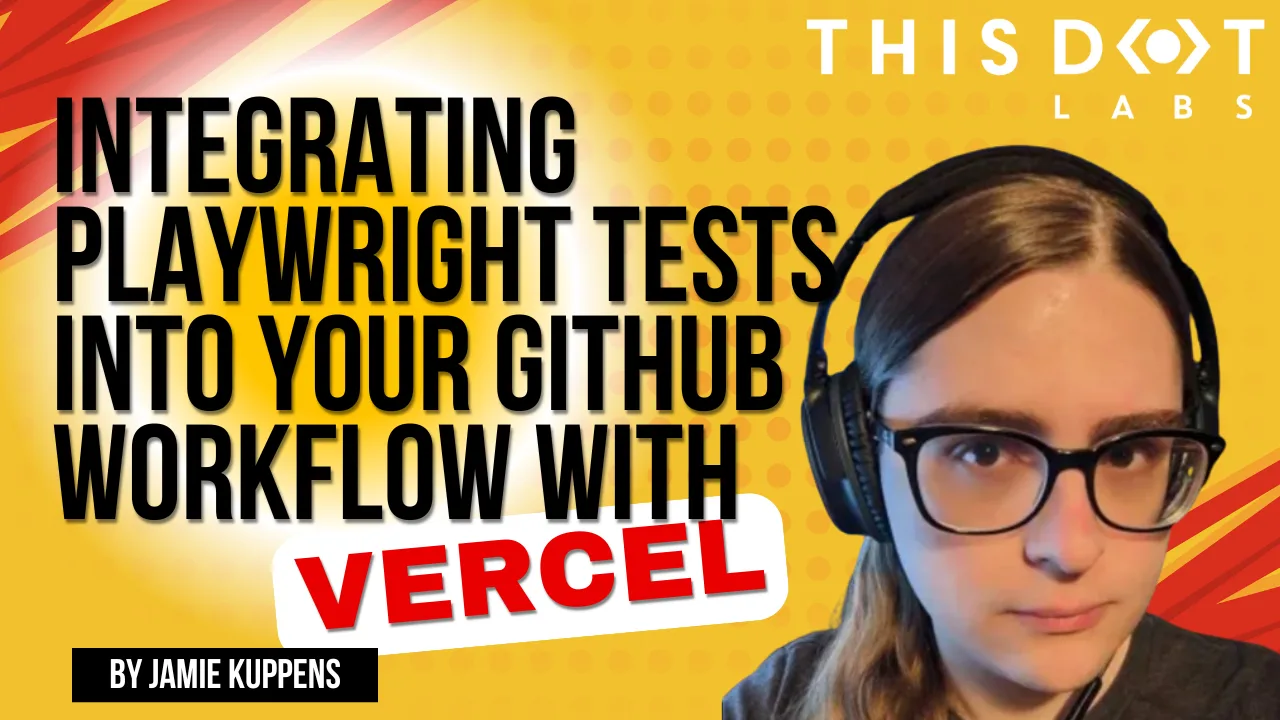
Integrating Playwright Tests into Your GitHub Workflow with Vercel
Usually workflows configure Playwright to run against a project running on the GitHub action worker itself, maybe with dependencies in Docker containers as well, however why bother setting that all up and configuring yet another environment for your app...
Feb 25, 2025
7 mins
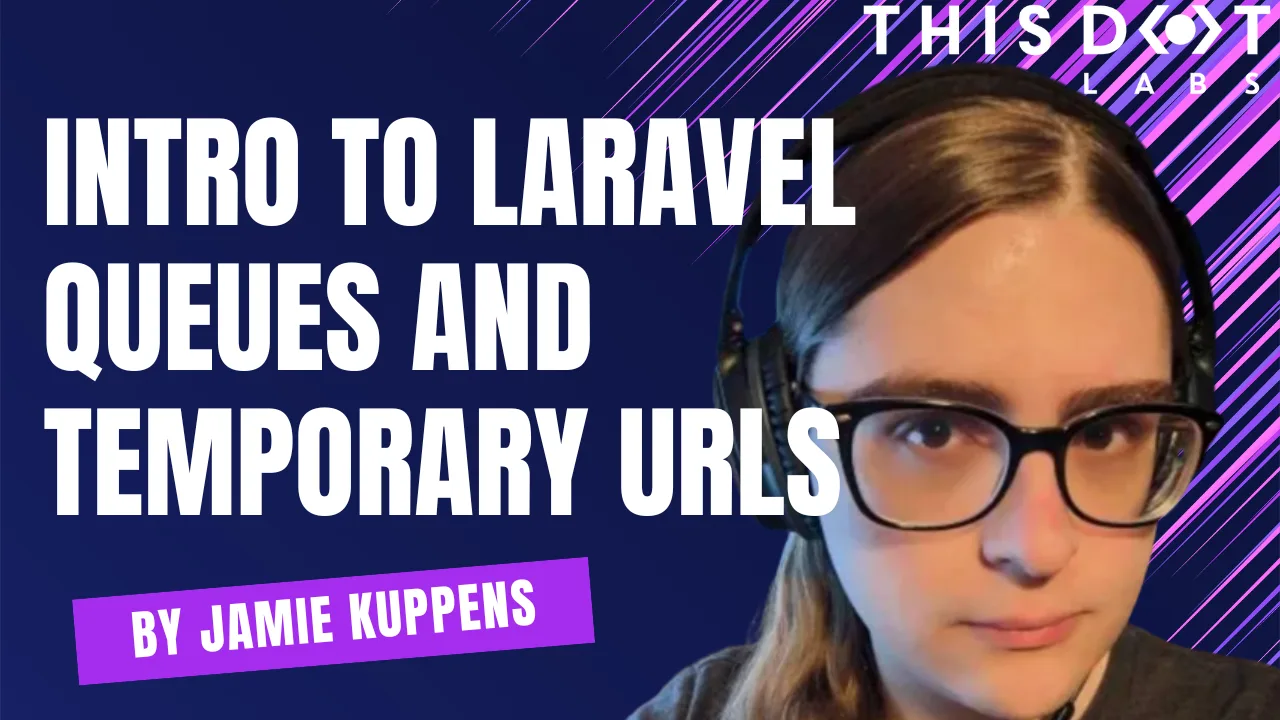
An Introduction to Laravel Queues and Temporary URLs
Laravel is a mature, robust and powerful web framework that makes developing PHP applications a breeze. In-particular I want to demonstrate how to create a website that can be used to convert videos online using queue jobs...
Feb 4, 2025
9 mins
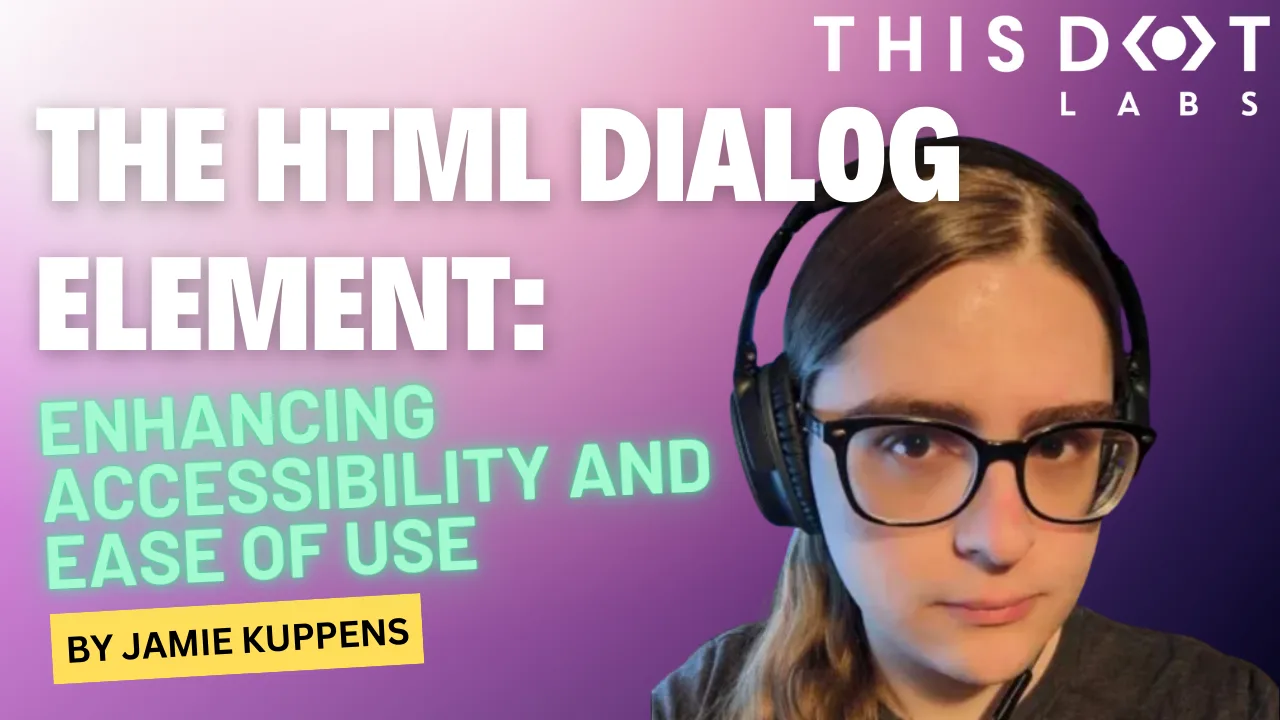
The HTML Dialog Element: Enhancing Accessibility and Ease of Use
The new dialog element streamlines the implementation of accessible dialogs, modals, and other kinds of non-modal dialogs....
Oct 25, 2024
4 mins
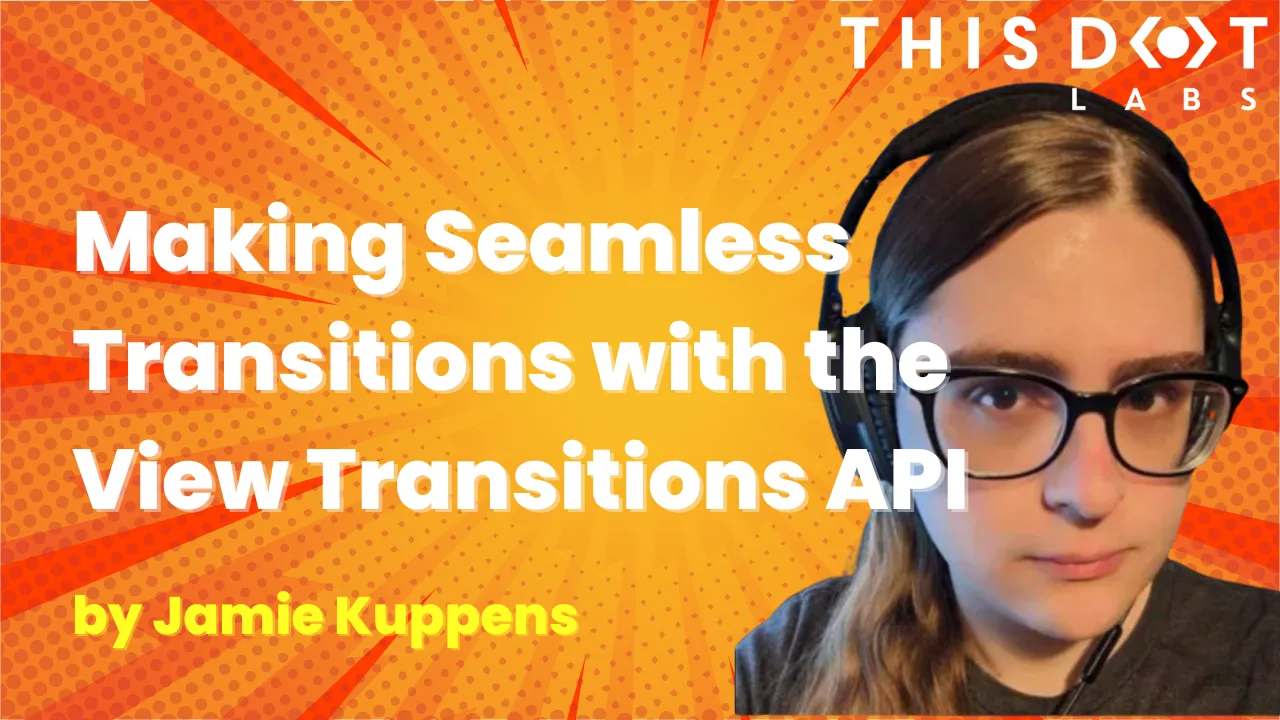
Making Seamless Page Transitions with the View Transitions API
Traditionally web applications have always had a less polished experience both functionally and visually speaking compared to native applications on mobile and other platforms....
Aug 2, 2024
4 mins
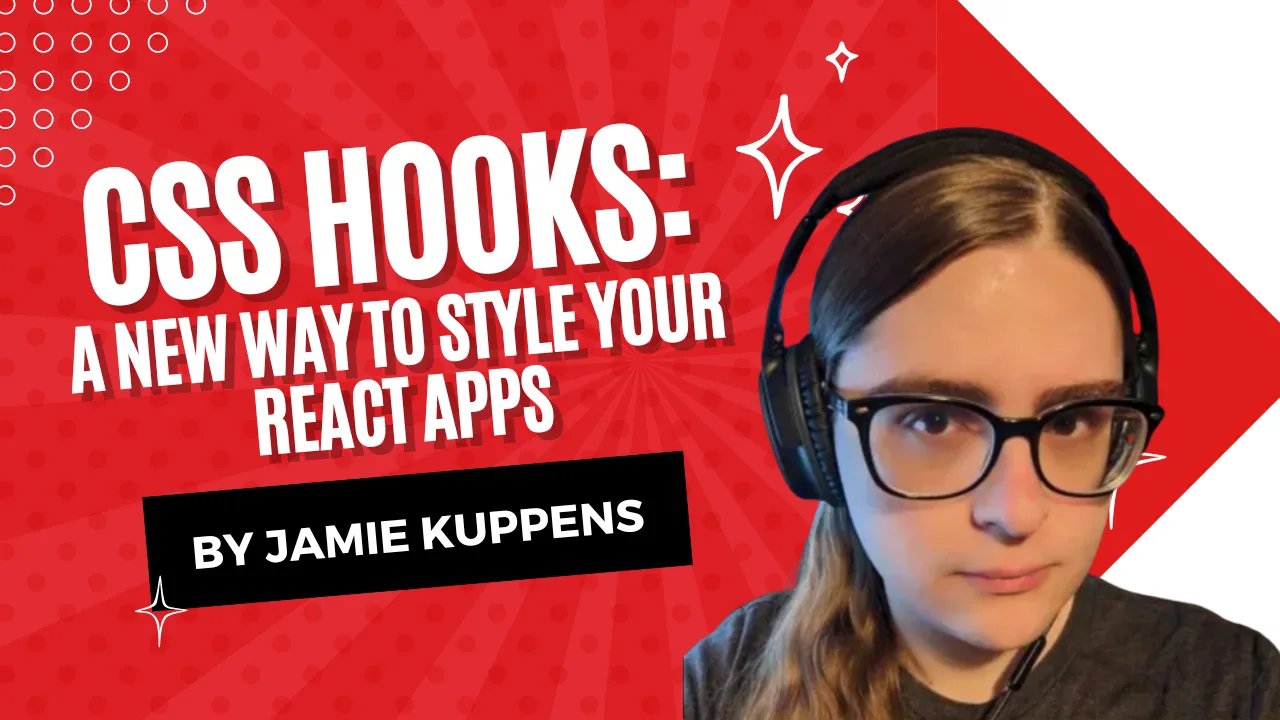
CSS Hooks: A new way to style your React apps
With the rise of CSS in JS libraries like Material UI and Chakra, developers have started creating dynamic and reusable styles using JavaScript; however, the performance implications of these libraries have led to the exploration of alternative solutions....
Feb 28, 2024
5 mins
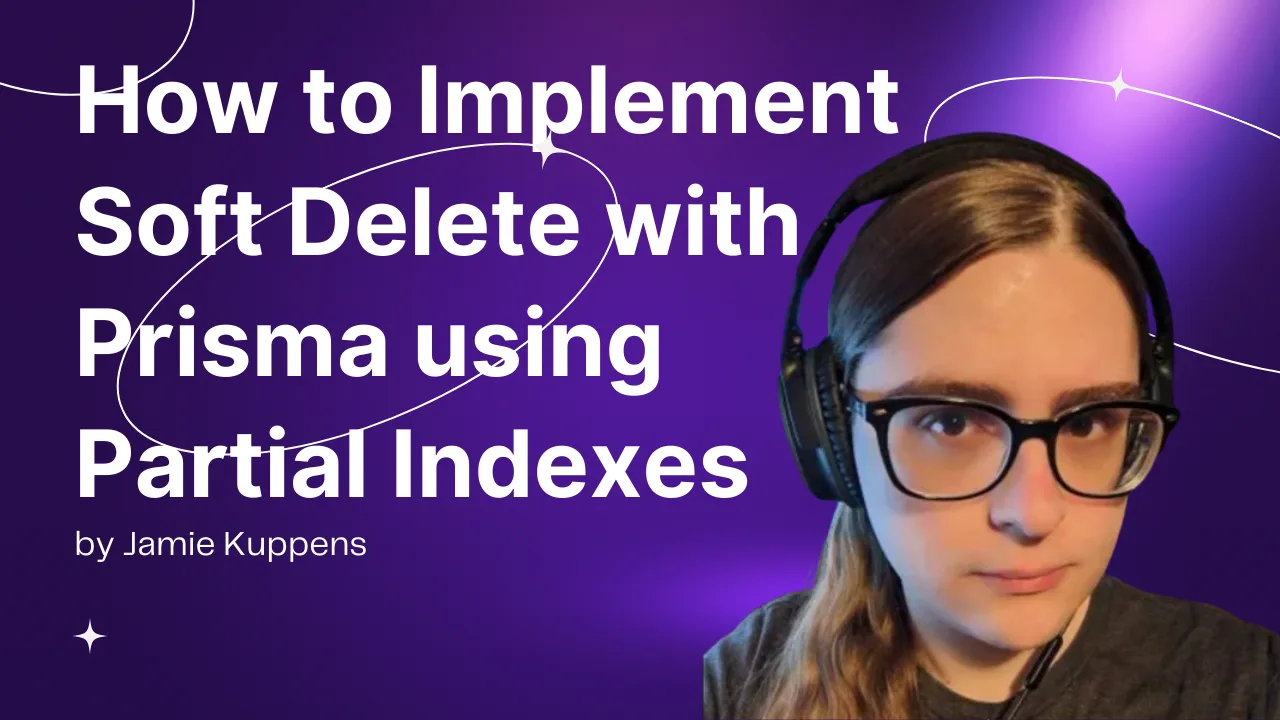
How to Implement Soft Delete with Prisma using Partial Indexes
A guide on how to implement soft delete functionality while at the same time being able to utilize unique indexes in Prisma....
Feb 2, 2024
4 mins
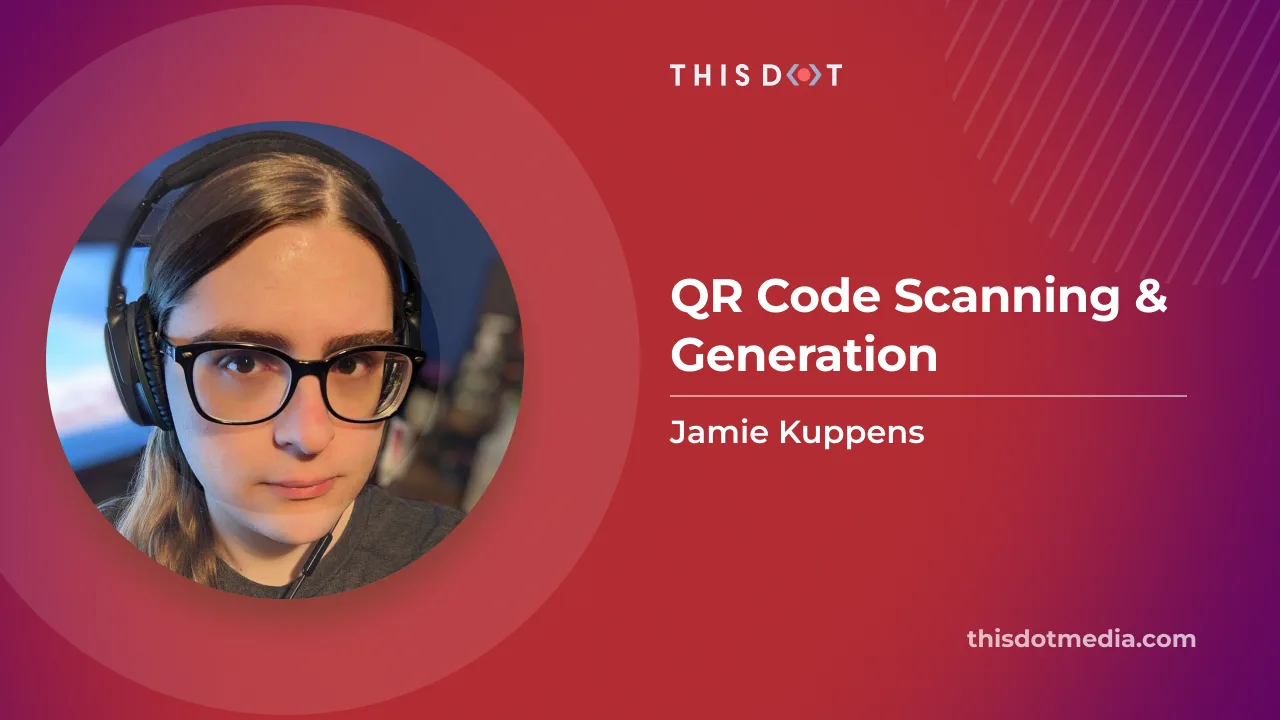
QR Code Scanning & Generation
QR codes provide a very valuable way of sharing information with users, and many applications rely on them for various purposes....
Dec 13, 2023
4 mins
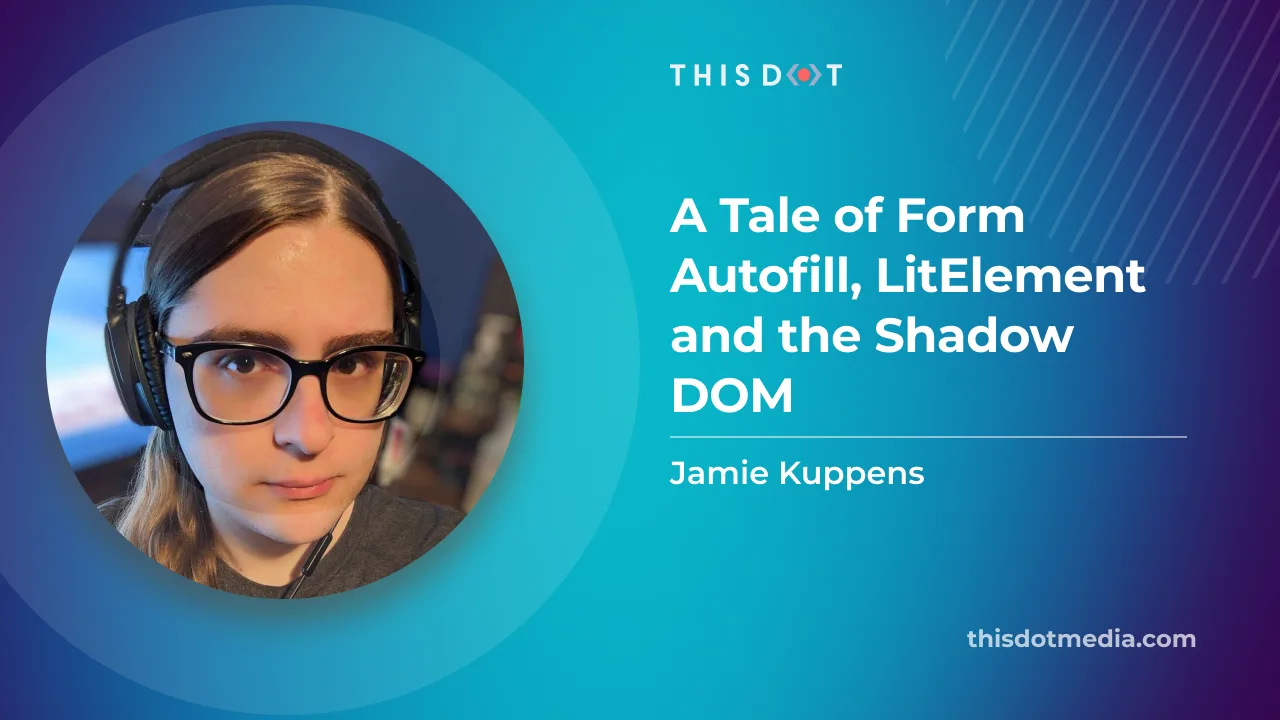
A Tale of Form Autofill, LitElement and the Shadow DOM
Many web applications utilize forms in places be it for logging in, making payments, or editing a user profile. As a user of web applications, you have probably noticed that the browser is able to autofill in certain fields when a form appears so that you don't have to do it yourself. If you've ever written an application in Lit though, you may have noticed that this doesn't always work as expected. The Problem I was working on a frontend project utilizing Lit and had to implement a login form. In essence these aren’t very complicated on the frontend side of life. You just need to define a form, put some input elements inside of it with the correct type attributes assigned to it, then you hook the form up to your backend, API, or whatever you need to call to authenticate by adding a submit handler. However, there was an issue. The autocomplete doesn’t appear to be working as expected. Only the username field was being filled, but not the password. When this happened, I made sure to check documentation sites such as MDN and looked at examples. But I couldn’t find any differences between theirs and mine. At some point, I prepared a minimal reproducible example without Lit, and I was able to get the form working fine, so it had to do something with my usage of Lit. After doing a little bit of research and some testing, I found out this happened because Lit relies very heavily on something known as the Shadow DOM. I don’t believe the Shadow DOM is necessarily supposed to break this functionality. But for most major browsers, it doesn’t play nice with autocomplete for the time being. I experienced slightly different behavior in all browsers, and the autocomplete even worked under Shadow DOM with Firefox in the Lit app I was working on. The solution I ended up settling on was ensuring the form was contained inside of the Light DOM instead of the Shadow DOM, whilst also allowing the Shadow DOM to continue to be used in places where autofillable forms are not present. In this article I will show you how to implement this solution, and how to deal with any problems that might arise from it. Shadow DOM vs. Light DOM The Shadow DOM is a feature that provides a way to encapsulate your components and prevent unrelated code and components from affecting them in undesired ways. Specifically, it allows for a way to prevent outside CSS from affecting your components and vice versa by scoping them to a specific shadow root. When it comes to the Light DOM, even if you’ve never heard of the term, you’ve probably used it. If you’ve ever worked on any website before, and interacted with the standard DOM tree, that is the Light DOM. The Light DOM, and any Shadow DOMs under it for that matter, can contain Shadow DOMs inside of them attached to elements. When you add a Lit component to a page, a shadow root will get attached to it that will contain its subelements, and prevent CSS from outside of that DOM from affecting it. Using Light DOM with Certain Web Components By default, Lit attaches a shadow root to all custom elements that extend from LitElement. However, web components don’t actually require a shadow root to function. We can do away with the shadow root by overriding the createRenderRoot method, and returning the web component itself: ` Although we can just put this method in any element we want exposed into the Light DOM. We can also make a new component called LightElement that overrides this method that we can extend from instead of LitElement on our own components. This will be useful later when we tackle another problem. Uh oh, where did my CSS styling and slots go? The issue with not using a shadow root is Lit has no way to encapsulate your component stylesheets anymore. As a result, your light components will now inherit styles from the root that they are contained in. For example, if your components are directly in the body of the page, then they will inherit all global styles on the page. Similarly when your light components are inside of a shadow root, they will inherit any styles attached to that shadow root. To resolve this issue, one could simply add style tags to the HTML template returned in the render() method, and accept that other stylesheets in the same root could affect your components. You can use naming conventions such as BEM for your CSS classes to mitigate this for the most part. Although this does work and is a very pragmatic solution, this solution does pollute the DOM with multiple duplicate stylesheets if more than one instance of your component is added to the DOM. Now, with the CSS problem solved, you can now have a functional Lit web component with form autofill for passwords and other autofillable data! You can view an example using this solution here. A Better Approach using Adopted Stylesheets For a login page where only one instance of the component is in the DOM tree at any given point, the aforementioned solution is not a problem at all. However, this can become a problem if whatever element you need to use the Light DOM with is used in lots of places or repeated many times on a page. An example of this would be a custom input element in a table that contains hundreds of rows. This can potentially cause performance issues, and also pollute the CSS inspector in your devtools resulting in a suboptimal experience both for users and yourself. The better, though still imperfect, way to work around this problem is to use the adopted stylesheets feature to attach stylesheets related to the web component to the root it is connected in, and reuse that same stylesheet across all instances of the node. Below is a function that tracks stylesheets using an id and injects them in the root node of the passed in element. Do note that, with this approach, it is still possible for your component’s styles to leak to other components within the same root. And like I advised earlier, you will need to take that into consideration when writing your styles. ` This solution works for most browsers, and a fallback is included for Safari as it doesn’t support adoptedStylesheets at the time of writing this article. For Safari we inject de-duplicated style elements at the root. This accomplishes the same result effectively. Let’s go over the evictDisconnectedRoots function that was called inside of the injection function. We need to ensure we clean up global state since the injection function relies on it to keep duplication to a minimum. Our global state holds references to document nodes and shadow roots that may no longer exist in the DOM. We want these to get cleaned up so as to not leak memory. Thankfully, this is easy to iterate through and check because of the isConnected property on nodes. ` Now we need to get our Lit component to use our new style injection function. This can be done by modifying our LightElement component, and having it iterate over its statically defined stylesheets and inject them. Since our injection function contains the de-duplication logic itself, we don’t need to concern ourselves with that here. ` With all that you should be able to get an autocompletable form just like the previous example. The full example using the adopted stylesheets approach can be found here. Conclusion I hope this article was helpful for helping you figure out how to implement autofillable forms in Lit. Both examples can be viewed in our blog demos repository. The example using basic style tags can be found here, and the one using adopted stylesheets can be found here....
Jun 7, 2023
6 mins
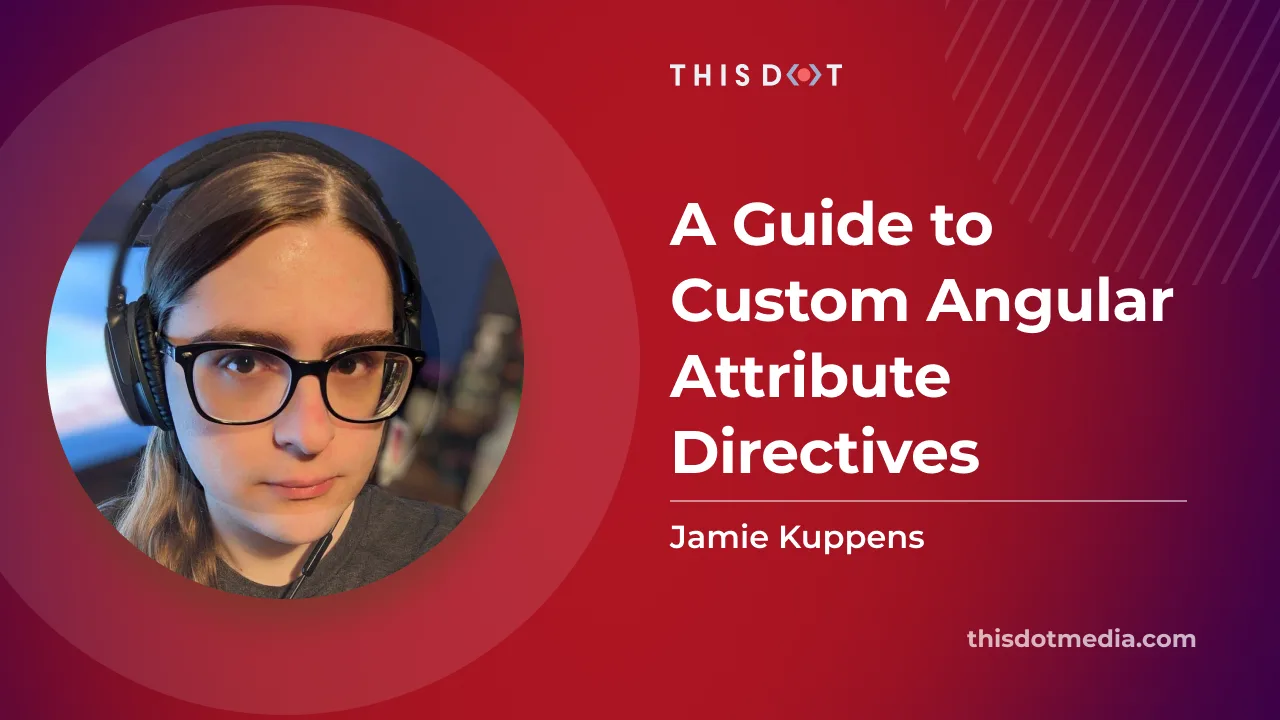
A Guide to Custom Angular Attribute Directives
Discover the power of Angular attribute directives and learn how to create your own custom directives with this interactive guide from This Dot Labs...
May 31, 2023
4 mins
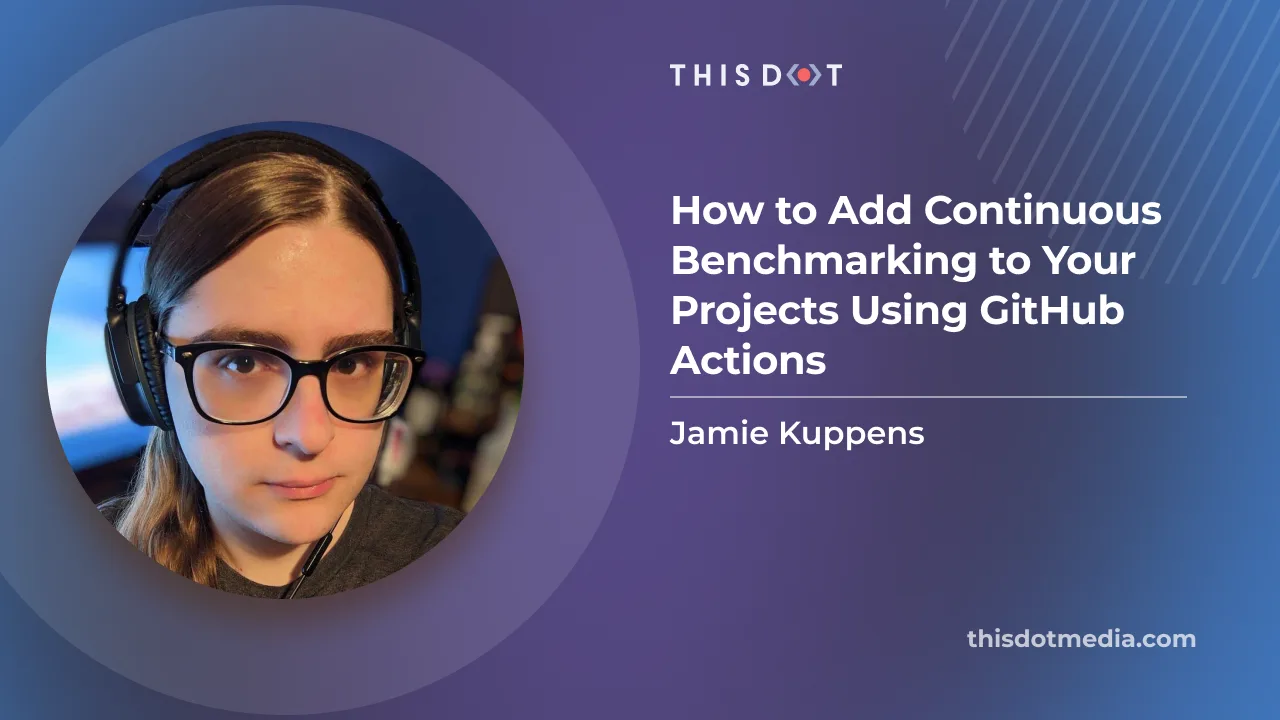
How to Add Continuous Benchmarking to Your Projects Using GitHub Actions
Over the lifetime of a project performance, issues may arise from time to time. Lots of the time, these issues don't get detected until they get into production. Adding continuous benchmarking to your project and build pipeline can help you catch these issues before that happens. What is Continuous Benchmarking Benchmarking is the process of measuring the performance of an application. Continuous benchmarking builds on top of this by doing so either on a regular basis, or whenever new code is pushed so that performance regressions can be identified and found as soon as they are introduced. Adding continuous benchmarking to your build pipeline can help you effectively catch performance issues before they ever make it to production. Much like with tests, you are still responsible for writing benchmark logic. But once that’s done, integrating it with your build pipeline can be done easily using the continuous-benchmark GitHub Action. github-action-benchmark github-action-benchmark allows you to easily integrate your existing benchmarks written with your benchmark framework of choice with your build pipeline, with a wide range of configuration options. This action allows you to track the performance of benchmarks against branches in your repository over the history of your project. You can also set thresholds on workflows in PRs, so performance regressions automatically prevent PRs from merging. Benchmark results can vary from framework to framework. This action supports a few different frameworks out of the box, and if yours is not supported, then it can be extended. For your benchmark results to be consumed, they must be kept in a file named output.txt, and formatted in a way that the action will understand. Each benchmark framework will have a different format. This action supports a few of the most popular ones. Example Benchmark in Rust Firstly, we need a benchmark to test with, and we’re going to use Rust. I am not going to detail everything to setup Rust projects in general, but a full example can be found here. In this case, there is just a simple fibonacci number generator. ` Then, a benchmark for this function can be written like so: ` In this case, we have two benchmarks that use the fib function with a different amount of iterations. The more iterations that you execute, the more accurate your results will be. Finally, if your project is setup to compile with cargo already, running the benchmarks should be as simple as running cargo bench. Now that the benchmark itself is setup, it’s time to move to the action. GitHub Action Setup The most basic use-case of this action is setting it up against your main branch so it can collect performance data from every merge moving forward. GitHub actions are configured using yaml files. Let’s go over an example configuration that will run benchmarks on a rust project every time code gets pushed to main, starting with the event trigger. ` If you aren’t familiar with GitHub Actions already, the ‘on’ key allows us to specify the circumstances that this workflow will run. In our case, we want it to trigger when pushes happen against the main branch. If we want to, we can add additional triggers and branches as well. But for this example,, we’re only focusing on push for now. ` The jobs portion is relatively standard. The code gets checked out from source control, the tooling needed to build the Rust project is installed, the benchmarks are run, and then the results get pushed. For the results storing step, a GitHub API token is required. This is automatically generated when the workflow runs, and is not something that you need to add yourself. The results are then pushed to a special 'gh-pages' branch where the performance data is stored. This branch does need to exist already for this step to work. Considerations There are some performance considerations to be aware of when utilizing GitHub Actions to execute benchmarks. Although the specifications of machines used for different action executions are similar, the runtime performance may vary. GitHub Actions are executed in virtual machines that are hosted on servers. The workloads of other actions on the same servers can affect the runtime performance of your benchmarks. Usually, this is not an issue at all, and results in minimal deviations. This is just something to keep in mind if you expect the results of each of your runs to be extremely accurate. Running benchmarks with more iterations does help, but isn’t a magic bullet solution. Here are the hardware specifications currently being used by GitHub Actions at the time of writing this article. This information comes from the GitHub Actions Documentation. Hardware specification for Windows and Linux virtual machines: - 2-core CPU (x86_64) - 7 GB of RAM - 14 GB of SSD space Hardware specification for macOS virtual machines: - 3-core CPU (x86_64) - 14 GB of RAM - 14 GB of SSD space If you need more consistent performance out of your runners, then you should use self-hosted runners. Setting these up is outside the scope of this article, and is deserving of its own. Conclusion Continuous benchmarking can help detect performance issues before they cause issues in production, and with GitHub Actions, it is easier than ever to implement it. If you want to learn more about GitHub Qctions and even implementing your own, check out this JS Marathon video by Chris Trzesniewski....
Apr 24, 2023
4 mins
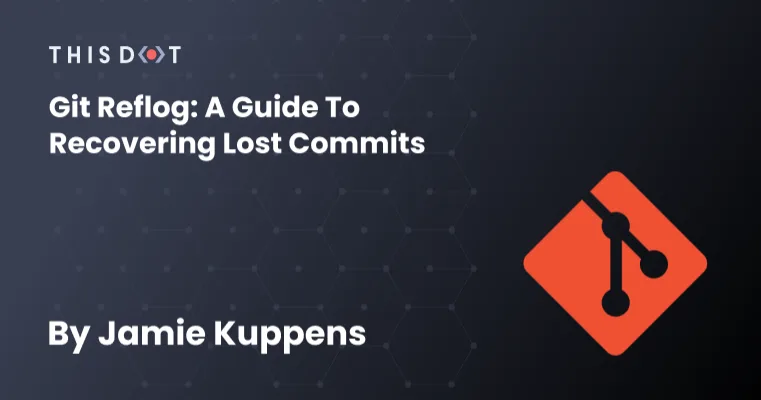
Git Reflog: A Guide to Recovering Lost Commits
Losing data can be very frustrating. Sometimes data is lost because of hardware dying, but other times it’s done by mistake. Thankfully, Git has tools that can assist with the latter case at least. In this article, I will demonstrate how one can use the git-reflog tool to recover lost code and commits. What is Reflog? Whenever you add data to your local Git repository or perform destructive operations, Git keeps track of all these using reference logs, also known as reflogs. These log entries contain a SHA-1 hash of the commit associated with it and any references, or refs for short. Refs themselves are branch names, tags, and symbolic refs like HEAD, which is always pointing to the ref or commit id that’s currently checked out. These reflogs can prove very useful in assisting with data recovery against a Git repository if some code is lost in a destructive operation. Reflog records contain data such as the SHA-1 hash that HEAD was pointing to when an operation was performed, and a description of the operation that was performed as well. Here is an example of what a reflog might look like: ` The first part 956eb2f is the commit hash of the currently checked out commit when this entry was added to the reflog. If a ref currently exists in the repo that points to the commit id, such as the branch-prefix/v2-1-4 branch in this case, then those refs will be printed alongside the commit id in the reflog entry. It should be noted that the actual refs themselves are not always stored in the entry, but are instead inferred by Git from the commit id in the entry when dumping the reflog. This means that if we were to remove the branch named branch-prefix/v2-1-4, it would no longer appear in the reflog entry here. There’s also a HEAD part as well. This just tells us that HEAD is currently pointing to the commit id in the entry. If we were to navigate to a different branch such as main, then the HEAD -> section would disappear from that specific entry. The HEAD@{n} section is just an index that specifies where HEAD was n moves ago. In this example, it is zero, which means that is where HEAD currently is. Finally what follows is a text description of the operation that was performed. In this case, it was just a commit. Descriptions for supported operations include but are not limited to commit, pull, checkout, reset, rebase, and squash. Basic Usage Running git reflog with no other arguments or git reflog show will give you a list of records that show when the tips of branches and other references in the repository have been updated. It will also be in the order that the operations were done. The output for a fresh repository with an initial commit will look something like this. ` Now let’s create a new branch called feature with git switch -c feature and then commit some changes. Doing this will add a couple of entries to the reflog. One for the checkout of the branch, and one for committing some changes. ` This log will continue to grow as we perform more operations that write data to git. A Rebase Gone Wrong Let’s do something slightly more complex. We’re going to make some changes to main and then rebase our feature branch on top of it. This is the current history once a few more commits are added. ` And this is what main looks like: ` After doing a git rebase main while checked into the feature branch, let’s say some merge conflicts got resolved incorrectly and some code was accidentally lost. A Git log after doing such a rebase might look something like this. ` Fun fact: if the contents of a commit are not used after a rebase between the tip of the branch and the merge base, Git will discard those commits from the active branch after the rebase is concluded. In this example, I entirely discarded the contents of two commits “by mistake”, and this resulted in Git discarding them from the current branch. Alright. So we lost some code from some commits, and in this case, even the commits themselves. So how do we get them back as they’re in neither the main branch nor the feature branch? Reflog to the Rescue Although our commits are inaccessible on all of our branches, Git did not actually delete them. If we look at the output of git reflog, we will see the following entries detailing all of the changes we’ve made to the repository up till this point: ` This can look like a bit much. But we can see that the latest commit on our feature branch before the rebase reads 138afbf HEAD@{6}: commit: here's some more. The SHA1 associated with this entry is still being stored in Git and we can get back to it by using git-reset. In this case, we can run git reset --hard 138afbf. However, git reset --hard ORIG_HEAD also works. The ORIG_HEAD in the latter command is a special variable that indicates the last place of the HEAD since the last drastic operation, which includes but is not limited to: merging and rebasing. So if we run either of those commands, we’ll get output saying HEAD is now at 138afbf here's some more and our git log for the feature branch should look like the following. ` Any code that was accidentally removed should now be accessible once again! Now the rebase can be attempted again. Reflog Pruning and Garbage Collection One thing to keep in mind is that the reflog is not permanent. It is subject to garbage collection by Git on occasion. In reality, this isn’t a big deal since most uses of reflog will be against records that were created recently. By default, reflog records are set to expire after 90 days. The duration of this can be controlled via the gc.reflogExpire key in your git config. Once reflog records are expired, they then become eligible for removal by git-gc. git gc can be invoked manually, but it usually isn’t. git pull, git merge, git rebase and git commit are all examples of commands that will trigger git gc to run behind the scenes. I will abstain from going into detail about git gc as that would be deserving of its own article, but it’s important to know about in the context of git reflog as it does have an effect on it. Conclusion git reflog is a very helpful tool that allows one to recover lost code and commits when used in conjunction with git reset. We learned how to use git reflog to view changes made to a repository since we’ve cloned it, and to undo a bad rebase to recover some lost commits....
Nov 14, 2022
5 mins
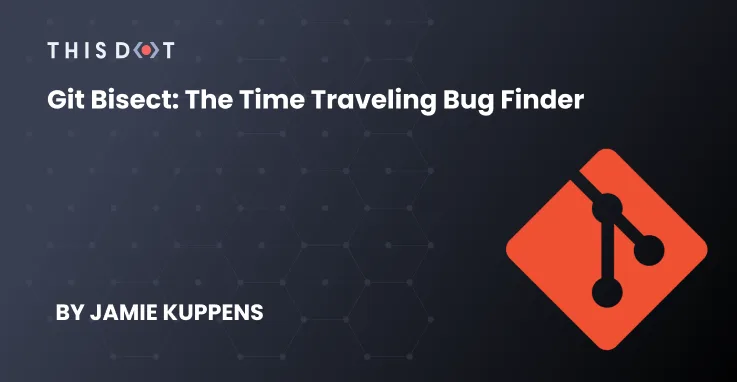
Git Bisect: the Time Traveling Bug Finder
I think it’s safe to say that most of us have been in a situation where we pull down some changes from main and something breaks unexpectedly, or a bug got introduced in a recent deployment. It might not take long to narrow down which commit caused the issue if there’s only a couple of new commits, but if you’re a dozen or more commits behind, it can be a daunting task to determine which one caused it. But can’t I just check each commit until I find the culprit? You could just check each commit individually without any special tools until you find the one that caused the issue, but that can be a very slow process. This is not ideal and is analogous to the reason why linear search isn’t as effective as binary search. As the title suggests, there is a tool that Git provides called “bisect”. What this command does is checks out various commit refs in the tree of the branch you’re currently working in and allows you to mark commits as, “good”, “bad”, or “skip” (invalid / broken build). It does away with the need of having to check each commit individually as it is able to infer if commits are good or bad based on which other commits you have already marked. Git Bisect in Action Let’s imagine a hypothetical scenario where some bug was reported for the software we’re working on. Starting a git bisect session usually looks like the following example. ` In this case, the commit hash in this example comes from a commit that I already know works. In the case where you pull down changes, and only then does something break, you can use whatever commit you were at prior before you pulled them down. If it’s an older bug, then you could check an older tag or two to see if it exists there. Next is the part where we search for the offending commit. Every time you mark a commit, bisect will then navigate to another commit in-between your good and bad starting points using a specialized binary search algorithm. ` This is the general workflow you will follow when bisecting for its most basic use case, and these commands will be repeated until there are no more revisions left to review. Bisect will try to predict how many steps are left, and let you know every time you mark a commit. Once you are done, you will be checked into the commit that introduced the regression. This assumes that you marked everything accurately! After you are done bisecting, you can quickly return to where you started by running git bisect reset. How Git Bisect Works Firstly, bisect makes the reasonable assumption that any commits after a bad commit remain bad, and any commits before a good commit remain good. It then continues to narrow down which commit is the cause by asking you to check the middlemost commit, along with some added bias when navigating around invalid commits. Though, that’s not vitally important to understand as a user of the command. The following graphic shows how bisect moves throughout your branch’s history. Bisect becomes incredibly useful when dealing with repositories with a lot of history, or when tracking down the cause of a bug that’s been in a codebase for a long time. It makes it possible to mule over hundreds of commits in fewer than a dozen steps! That’s a lot better than going through commits one-by-one or at random. Limitations It is worth mentioning that bisect isn’t as useful in cases where commits are very large because they incorporate several different changes all bundled together (e.g. squash merges). In an ideal world, each commit in the main branch’s history can be built, and they will implement or fix one thing and one thing only. But in reality, this isn’t always the case. The skip command is available to help with this scenario, but even with that, it’s possible that a change that caused the bug is in one of those skipped commits; therefore, relying solely on the diff of the determined commit to find the root cause of a bug may be misleading. Conclusion Git bisect is a very useful tool that can dramatically decrease the amount of time it takes to identify the cause of a regression. I would also recommend reading the official documentation on git bisect as it’s actually quite informative! There are a lot of good examples in here that demonstrate how you can use the command to its full potential....
Sep 7, 2022
4 mins
Let's innovate together!
We're ready to be your trusted technical partners in your digital innovation journey.
Whether it's modernization or custom software solutions, our team of experts can guide you through best practices and how to build scalable, performant software that lasts.