Developer Insights
Join millions of viewers! Our engineers craft human-written articles solving real-world problems weekly. Enjoy fresh technical content and numerous interviews featuring modern web advancements with industry leaders and open-source authors.
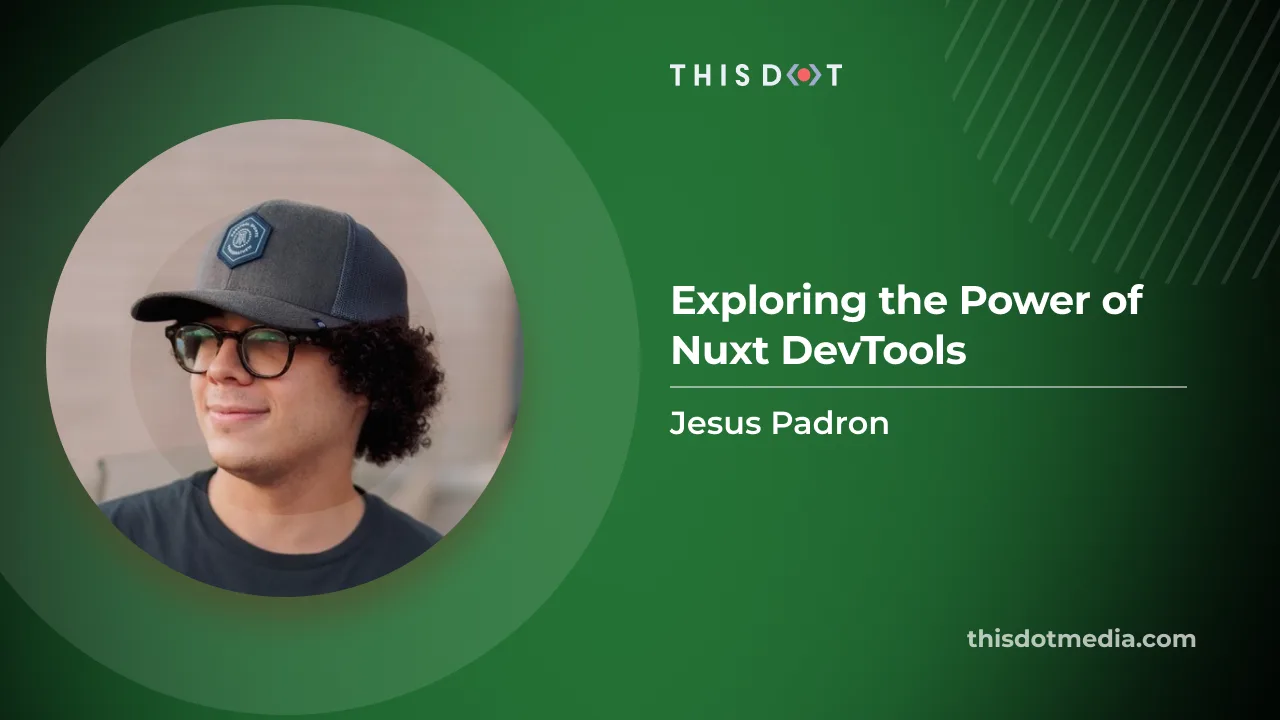
Nuxt DevTools v1.0: Redefining the Developer Experience Beyond Conventional Tools
Nuxt DevTools v1.0 is a game-changer for web developers, featuring integrated VS Code, real-time views, and a customizable UI. This new toolset enhances efficiency, revolutionizing web development....
Dec 1, 2023
8 mins

Nuxt 3 Demo App with Prerender and SSR
Introduction The quest for an optimal web application involves numerous factors, such as performance, user experience, and search engine optimization (SEO). Nuxt 3 provides excellent features out-of-the-box that can help you tackle these aspects efficiently. This article will guide you in creating a Nuxt 3 application using Server Side Rendering (SSR) and pre-rendering capabilities. We'll craft an application that offers a seamless user experience, superior performance, and improved SEO. Server Side Rendering in Nuxt 3 Enhancing User Experience and SEO with SSR In the world of web development, Server Side Rendering (SSR) has gained significant traction. It refers to the server rendering the webpage upon each request rather than the client. With SSR, your web page arrives fully formed at the client's doorstep, reducing the time for the first painting. The advantage of SSR extends beyond just performance and user experience. It's also a darling of search engine crawlers, which find it easier to index your website with fully formed page content at the time of their crawl. In simple terms, it's like providing a tour guide to lead the search engine around your website, ensuring they get all the spots! The Power of SSR in Nuxt 3 Nuxt 3 has built-in support for SSR by default. It allows you to optimize your application by loading the data before rendering the page. To take advantage of SSR, you simply build your application as you usually would. In this case, using the fetch() method to load some. ` In this example, the fetchData function fetches the data before rendering the page. The data then gets displayed within the tag. Sidenote, if you wanted to disable SSR in your Nuxt application, you would do so in your nuxt.config.ts file: `` More details on how this works can be found in the rendering modes section in the official Nuxt 3 documentation. Pre-rendering in Nuxt 3 Amplifying Application Performance with Pre-rendering While SSR has its advantages, another superhero in our story is pre-rendering. Pre-rendering refers to the process of generating the static HTML pages of a site in advance. It's like preparing a feast before the guests arrive so you can serve them promptly. Like SSR, pre-rendering enhances SEO, as search engines can index fully rendered pages. Especially for content-heavy applications, pre-rendering can give a turbo boost to performance, leading to better user engagement and retention. Leverage Pre-rendering with Nuxt 3 Nuxt 3 supports SSR and Static Site Generation (SSG), including pre-rendering. To enable prerendering, you need to export your routes in nuxt.config.ts: ` These routes will be pre-rendered during the build phase, allowing for swift navigation. Let's update our application to pre-render the users' list: ` In the nuxt.config.ts, include the users' route for pre-rendering: ` Going beyond with Nuxt 3 While SSR and pre-rendering are significant for performance and SEO, Nuxt 3 offers more advanced features like hot module replacement, Vue 3 integration, improved error handling, and more. Nuxt 3 also has different kinds of rendering modes for different applications; in our SSR case, we used the default Universal rendering mode. Leveraging these features allows you to develop robust, high-performance, and user-friendly applications. Conclusion In this article, we delved into the concepts of SSR and pre-rendering in Nuxt 3. We explored how these techniques contribute to enhancing performance, user experience, and SEO. You can create exceptional web applications by integrating Vue 3's capabilities with Nuxt 3's robust features. A well-structured, performant, and SEO-friendly application not only attract users but also retains them. Embrace the power of Nuxt 3 and Vue 3 in your development journey. Happy coding!...
Aug 2, 2023
3 mins
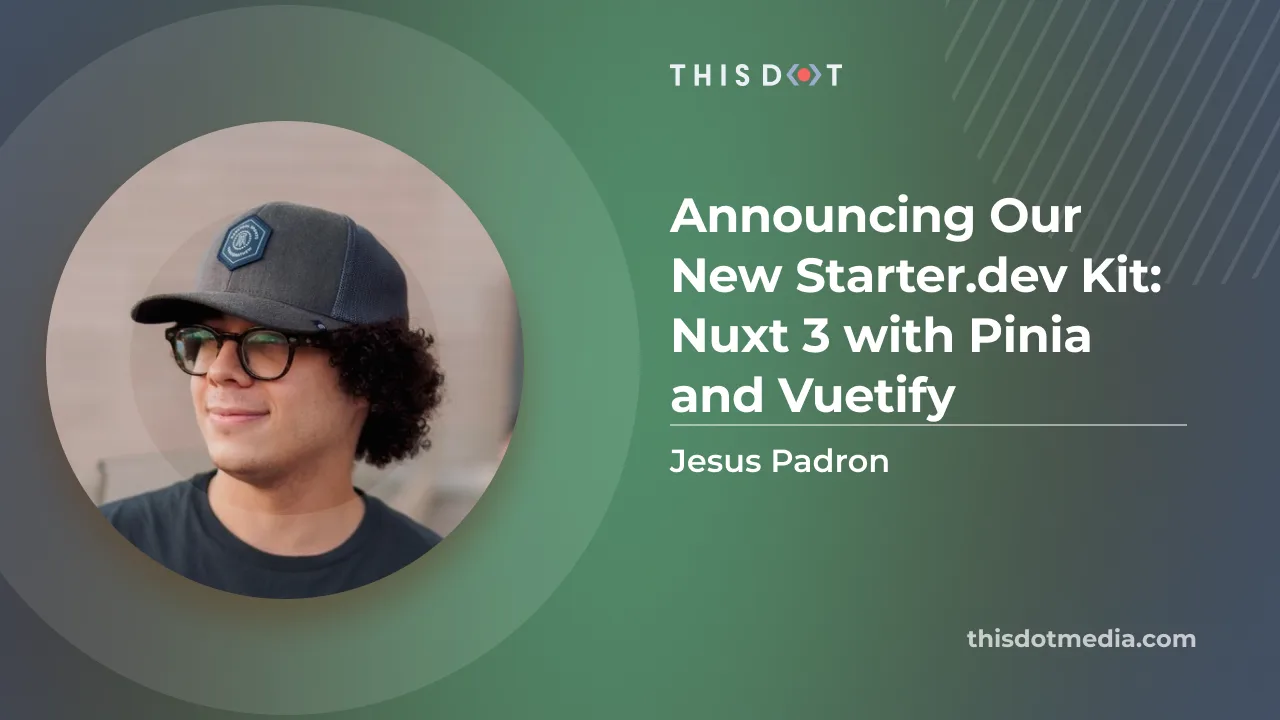
Announcing Our New Starter.dev Kit: Nuxt 3 with Pinia and Vuetify
We're thrilled to unveil our brand new starter.dev kit: a Nuxt 3 kit using Pinia as the state manager and Vuetify for styles. While Nuxt 2 is still reliable and powerful, Nuxt 3, being the latest iteration of this versatile framework, brings an array of innovative features and enhanced flexibility that make it an ideal choice for your next development project. Now, let's explore what this kit offers, and how it can help you in your upcoming application development. Nuxt 3 vs Nuxt 2 First, why Nuxt 3? Let's delve into what Nuxt 3 is and why we've opted for this technology for our kit. Nuxt 3 is a modern web development framework based on Vue 3 for building server-side rendered applications, single-page applications, or statically rendered websites. It's an evolution of Nuxt 2 and provides an improved developer experience and better performance. Let’s see what features it has to offer in comparison to Nuxt 2! - Built on Vue 3: Nuxt 3 is built from the ground up using Vue 3, which brings a host of new features including conditional suspending of component rendering via the Suspense API, more flexibility for global mounting, and a Virtual DOM rewrite for better performance and improved TypeScript support. - Nitro Engine: Nitro, the new rendering server for Nuxt 3, is built for serverless architectures and offers extremely fast cold-start times. Nuxt 3 is planned to support Incremental Static Regeneration (ISR) using the Nitro renderer. - Native Composition API Support: Nuxt 3 has native support for the Vue Composition API, a feature that Nuxt 2 had to rely on an external library to use. The Composition API changes how code is written in Vue and is now built-in with Nuxt 3 since it is built on top of Vue 3. - Faster Hot Reloads with Vite: Nuxt 3 uses Vite for Hot Module Replacement (HMR), which is used when the server re-renders the updated components of your application in both development and production. This leads to faster hot reloads. - Additional Features: There are several other salient features of Nuxt 3, including a new Nuxt CLI (nuxi), NuxtJS Dev tools, and global auto imports of common functions such as `. Nuxt 3 brings remarkable performance enhancements, significantly reducing the size of server deployments and client bundles. These improvements are made possible by implementing a new renderer, faster hot reloads, and built-in support for native TypeScript and Composition API, as mentioned earlier. With such impressive features at our disposal, the decision to choose this framework was undoubtedly the right one. Pinia Let's talk about the state management library we've chosen. As the successor to Vuex, Pinia is now the default state management library for Vue 3. Pinia shines when sharing global state within your application; it ensures security and ease of use, especially when using SSR, which is often the case with Nuxt. Pinia's integration with Nuxt 3 is seamless, benefiting from Vue 3's inbuilt Composition API. The use of Pinia greatly simplifies the state management in Vue-based applications. Vuetify Vuetify is an exceptional Material Design framework for Vue.js that assists in building elegant, responsive, and interactive web applications. In Nuxt 3, the integration of Vuetify can be done smoothly, thanks to Nuxt's flexibility. This makes the process of building modern, visually appealing applications more efficient and enjoyable. What's inside the Nuxt 3 Kit? Our aim in developing the starter.dev kit is to equip you with essentials while maintaining flexibility. The kit incorporates a counter component that manages state using a Pinia store, and a Fetch component showcasing data fetch in Nuxt 3. We decided to omit Storybook and testing from this starter.dev kit. Storybook is currently incompatible with Nuxt 3, but rest assured, we will incorporate it as soon as compatibility support is introduced. Regarding testing, tools like Vitest and others have been excluded for now. The current Nuxt 3 testing landscape is still under development and not deemed production-ready. As the testing environment matures, we will update our starter.dev kit to include the most efficient and reliable testing solutions. Furthermore, the kit includes configurations for ESLint, Prettier, and is written entirely in TypeScript. This saves you significant time by taking the hassle out of setting up these tools in a new project. How do I use the kit? Use our starter.dev CLI! This is by far the easiest method. Simply run the command ` This will display a list of available starter.dev kits. Select the one that fits your needs - in this case, the ` one! You'll be asked to provide a name for your new project, and once that's inputted, the CLI will begin preparing the kit for you! Once installed, you can cd into your new project directory with the name you provided earlier, and start coding. But don’t forget to install the required dependencies with your package manager of choice (I recommend pnpm 🫣). For a deeper insight into the kit, visit https://starter.dev/kits/nuxt3-pinia-vuetify/ where you can read the README.md file for more detailed documentation, as well as take a look at the source code. Don't forget to read the package.json file to see the scripts available for the kit. Conclusion In a nutshell, our new starter.dev kit integrates Nuxt 3, Pinia, and Vuetify.. This article not only introduces you to the kit but also delves into the features and advantages that make it stand out - the improved performance of Nuxt 3, the ease of state management with Pinia, and the sophisticated stylings of Vuetify. As the digital landscape evolves, we will keep this kit updated with tools like Storybook and comprehensive testing capabilities as soon as they become Nuxt 3-compatible. That's it, folks! We're eager for you to take this kit for a spin in your next project. We've built it with much care and attention to detail, ensuring it brings significant value to your development process. We hope you find it as enjoyable to use as we did creating it. Happy coding!...
Jul 24, 2023
5 mins
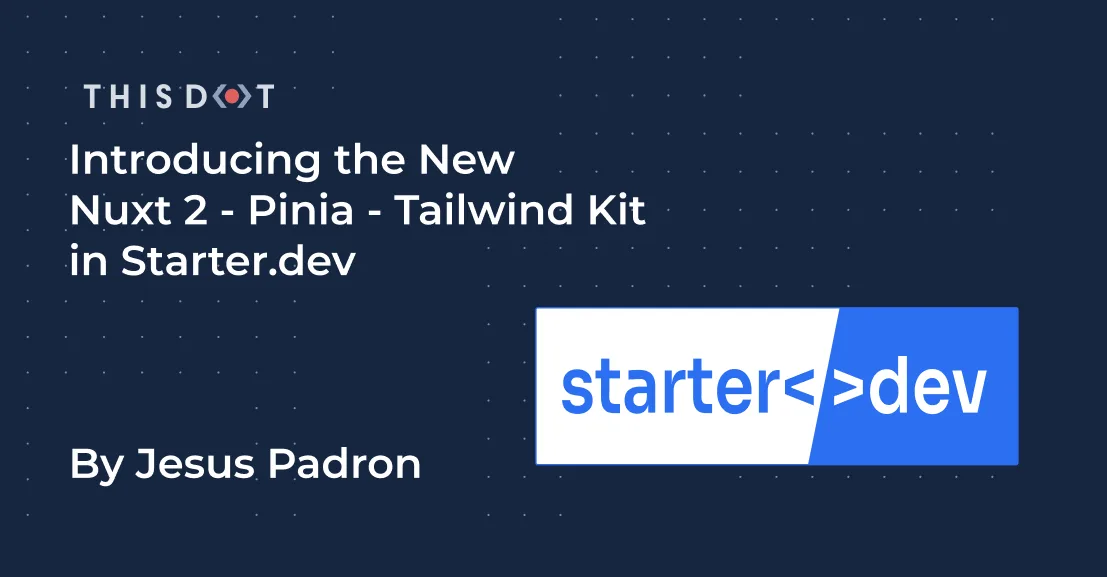
Introducing the New Nuxt 2 - Pinia - Tailwind Kit in Starter.dev
*Starter.dev is an open source community resource developed by This Dot Labs that provides code starter kits in a variety of web technologies, including React, Angular, Vue, etc. with the hope of enabling developers to bootstrap their projects quickly without having to spend time configuring tooling. We ship starter kits with showcases to demonstrate how to best utilize these kits, and structure more complex projects.* --- We are excited to announce our new starter.dev kit: a Nuxt 2 kit with Pinia as the state manager, and Tailwind for the styling. Ok, you might be thinking: "Why should I use a Nuxt 2 kit if Nuxt 3 is just around the corner?" Well, although Nuxt 2 is indeed in just maintenance mode by now, it is the most stable Nuxt version out there, and it is still really powerful, and a great framework for you next app. If you want to build a scalable and stable project, you might want to build it in this version! Ok, without any further ado, let’s see what this kit is all about, and how you can use it in your next application! Lets first talk about our technological options. Nuxt So why Nuxt.js? Lets kick off explaining what Nuxt.js actually is, and why we decided to create a kit with this technology. Nuxt is a framework built on top of Vue. It helps you handle complex configuration with an easy command-line setup, such as asynchronous routing with middlewares, great SEO using SSR, automatic code-splitting, auto imports and many more. It also brings its own features, such as build-in components, different ways for getting data from an API, 2 rendering methods (Server-side or Static sites), and even its own loader, transitions, and animations. At first, you might find Nuxt a bit challenging. For example, if you have never used SSR before, it takes time to get used to it, and you will have to change your mindset from Vue as they handle logic quite differently. But we think all that effort will be worth it, because we think Nuxt is a great framework for your next application. It can make your development experience more gratifying and faster, and your site more SEO friendly. Pinia Lets now dive in into the state management library that we choose. As stated from the previous official library Vuex, Pinia is now the default state management library for Vue. When sharing global state within your application, you want it to be secure and easy to use, especially if you are using SSR as we are more likely doing with Nuxt. Pinia is pretty good at helping us with those matters. Using Pinia with Nuxt 2 is a bit tricky but nothing crazy. You just need to install an extra package in order to use Composition-API inside Nuxt 2, make some config adjustments, and then you are good to go! Tailwind Tailwind is a great utility-first CSS framework that helps you build websites more quickly. Nuxt helps us set up Tailwind from scratch pretty easily when creating our project from the command-line. It does the config setups, and also installs the packages we need in order to start using it. What’s inside the Nuxt 2 Kit? Our main goal when creating a starter.dev kit is to provide the essential things for your project without adding too much configuration to make them as flexible as possible. The kit includes two main components. The first one is a counter component, managing the state with a Pinia store and a Fetch component showing how data can be fetched inside Nuxt 2. Both of these components have their own Storybook component, and a test component written with testing library and MSW. These are basic examples to demonstrate how you can utilize these technologies together. The kit also includes ESlint, Prettier and Husky basic configurations. Also, the whole kit is written in TypeScript, which includes configuration within the kit as well. Our goal here is to save you all that time that it would take to get all these tools configured properly when starting a new project. How do I use the kit? With our starter.dev CLI! Of course there are other methods, but this one is for sure the easiest one. Just run the command npx @this-dot/create-starter. After running this command, a list of available starter.dev kits will show up. Of course you can select the best one that fits your needs. In this case, it will be the nuxt2-pinia-tailwind one! It will ask for the name of your new project, and once that is written down, the CLI will start to prepare the kit for you! Now that the kit is installed, you can cd into your new project directory with the name you provided before, and then start coding! Oh, but don’t forget to install the dependencies needed with your package manager of choice (I recommend pnpm 🫣). Take a look at https://starter.dev/kits/nuxt2-pinia-tailwind/ so you can have a deeper view of the kit! Where you can read the README.md file for more detailed documentation, as well as looking at the source code, don't forget to read the package.json file to see the scripts available for the kit. Happy coding!...
Dec 14, 2022
4 mins
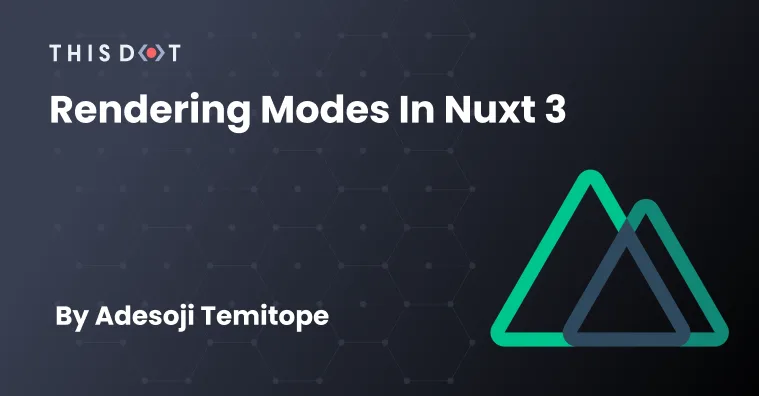
Rendering Modes in Nuxt 3
Nuxt is an open source framework to make your Vue.js applications. Currently, Nuxt 3 has a release candidate and the stable version would be out soon. In this series, I would be taking us through Nuxt 3 concepts and APIs. In this first part, we would focus on rendering modes in Nuxt 3. Setup To quickly install Nuxt 3, lets use the nuxt 3 documentation. Rendering modes Nuxt 3 offers a couple of different rendering modes: - Universal Rendering - Client-side rendering - Hybrid rendering Each of this rendering modes have their use cases and benefits. In this article, we will take a look at their pros, and how to implement them in Nuxt 3. Universal Rendering Universal rendering allows for code to be pre-rendered at build time or rendered on the server before it is served to the client on request. This results in very fast pages, because rendering on the server is faster and the user gets content on page load compared to Client-Side only rendering. Nuxt 3 also improves this greatly by allowing code to be rendered not just on node-js servers, but also on CDN edge workers. This increases the site speed, and also helps reduces cost. In Universal rendering, we can use pre-rendering. This means we can have some pages, or all pages, pre-rendered on build time, and other pages rendered at request time. This is a great choice for static pages like website landing pages, blogs and some dynamic pages that don’t change often and have a finite number of pages. Universal mode with server side rendering is best for sites with highly dynamic content that changes frequently, like ecommerce sites. Pros Search Engine Optimization: Universal rendered apps serve the page with the generated html content to the browser. This makes it easy for web crawlers to index such pages. Performance: The performance of Universal rendered apps are fast compared to Client-side rendered apps because the page already contains the HTML code, and this does not rely on the users device to parse and render the HTML. To deploy and use our Nuxt 3 application on a node-server in universal mode: First in nuxt.config.js file ` By default, SSR is set to true if it is not passed in the nuxt.config.js file. Also, preset is set to ‘node-server’ by default, but this can be changed to suit the deployment environment. For example, Vercel preset should be used for Vercel deployment. You can read here for available deployment presets. When we run our build command: ` This will generate the output folder with the app's entry point file. Next, we can run the file with Node. ` or ` To deploy and use our Nuxt 3 application on a static server in universal mode: First, in our nuxt.config.js file, we specify the pages to be generated: ` Now we can run our generate command: ` This will generate the output folder '.output/public' with the pages files and the related JS and CSS files. We can simply place this folder into any static hosting service, and access our application. To generate our routes async, like a blog website, we can fetch our routes and then pass it to the route during build with this hook. ` Client side rendering Client side rendering involves sending every request to a single file, usually ‘index.html’, with empty content and then linking them to the corresponding JS bundles, allowing the browser perform the parsing and rendering of the HTML. Client side rendering is a great choice for heavily interactive websites with animations, like online gaming sites, Saas sites, etc. Pros Offline support: Client-side rendered apps can run offline once the dependent JavaScript files are downloaded if there is no internet. It is easy to make a client side rendered app a Progressive web app. Cheap: Client-side rendered apps are the cheapest in terms of hosting as you do not need to run a server. They are made up of HTML and JS files which can be served from a static server. To config our Nuxt 3 app to be fully client side rendered: First in nuxt.config.js file ` Now we can run our generate command: ` This will generate the output folder '.output/public/index.html' with the apps entry point file and the related js files. We can simply place this folder onto any static hosting service, and access our application. Hybrid rendering Hybrid rendering is an unreleased Nuxt 3 feature that allows developers to configure different rendering modes for different pages. This should be available later this year, and we will explore it in this series once it is. For more official information about the hybrid rendering discussion. In the next article, we will implement a simple webpage using the universal rendering. The webpage will have a blog which will be prerendered, and also a dynamic user page which will be server rendered. --- I hope this article has been helpful to you. If you encounter any issues, you can reach out to me on Twitter or Github....
Oct 24, 2022
4 mins
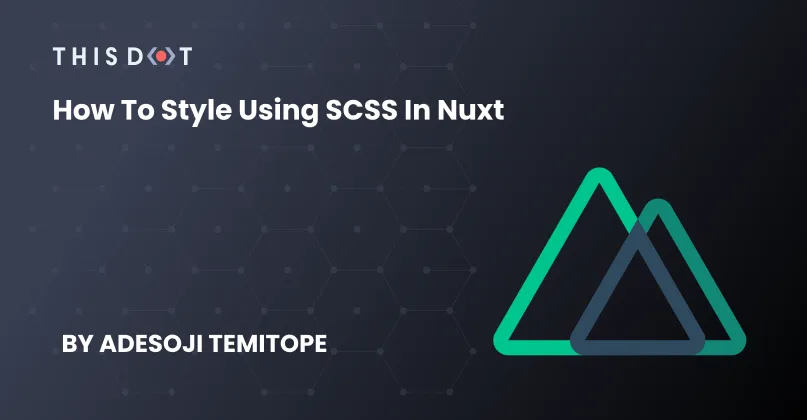
How to Style Using SCSS in Nuxt
Introduction SASS makes working on large projects more organized. It allows you to use variables, nested rules, mixins, and functions. The preferred styling method in Nuxt is component file styling, and integrating SASS into your project can make your component file styling appear more understandable. How to Import SASS in Nuxt To add SASS after setting up your Nuxt application, we will first install SASS and sass-loader. Let's run either of these commands depending on our package manager. ` Component File Styling With SASS and sass-loader installed in our project, we can now write SCSS in our component file. Lets see an example: ` In the example above, all we need to specify is lang="scss" on the style tag, and we can now write scss in that component. Global File Import and Variables To import SCSS files that are global, like variables and mixins files, we need to install style-resources: ` Next, we can update our nuxt.config.js file by adding the module we just installed to the buildModules. ` Next, let's create a global variables.scss file in our assets/style folder. Add a single variable inside: ` Next, we need to import this file inside the nuxt.config file: ` Now we have the variables in our variables.scss available in all our components for use. Next, let's test it out by updating our button component. ` We have updated our button variant color to be our global SCSS variable ($primary and $white). Mixins Mixins in SASS are used to write styles that can be reused in other parts of the code. Let's create a sample mixin to center an item. ` Next, we need to import our mixin in Nuxt config: ` Now, let's update our button component with our mixin: ` Functions Functions in SASS are used to write complex operations or behaviours that can be reused in other parts of the code. Let's create a function to handle a media query for our application. ` This is a basic example of what a function can be used for. More complex cases, like calculating percentage, can also be done. Let's import our mixin in Nuxt config: ` Let's update our button component with our function: ` We have been able to add SASS to our Nuxt project, and also looked at some ways in which SASS can make our codebase look cleaner. I hope this article has been helpful to you. If you encounter any issues, you can reach out to me on Twitter or Github....
Aug 17, 2022
2 mins
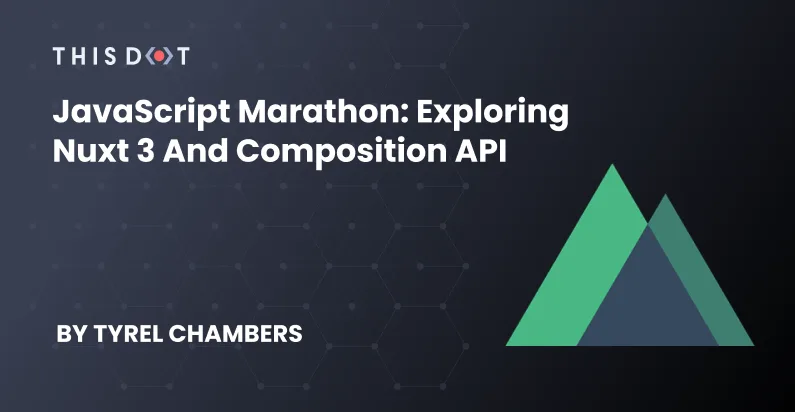
JavaScript Marathon: Exploring Nuxt 3 and Composition API
Wrapping up our week of free live trainings, @temitopedavid_ walked us through setting up and using Nuxt 3 with the composition API. It's pretty in-depth and for the sake of this wrap-up, I will direct you to the repo itself so you can look through it and see how it works. The event is also available on Youtube for you to watch as well. Nuxt 3 is a very powerful hybrid Vue framework. If you'd like to learn more, check out the documentation....
Apr 6, 2022
1 min
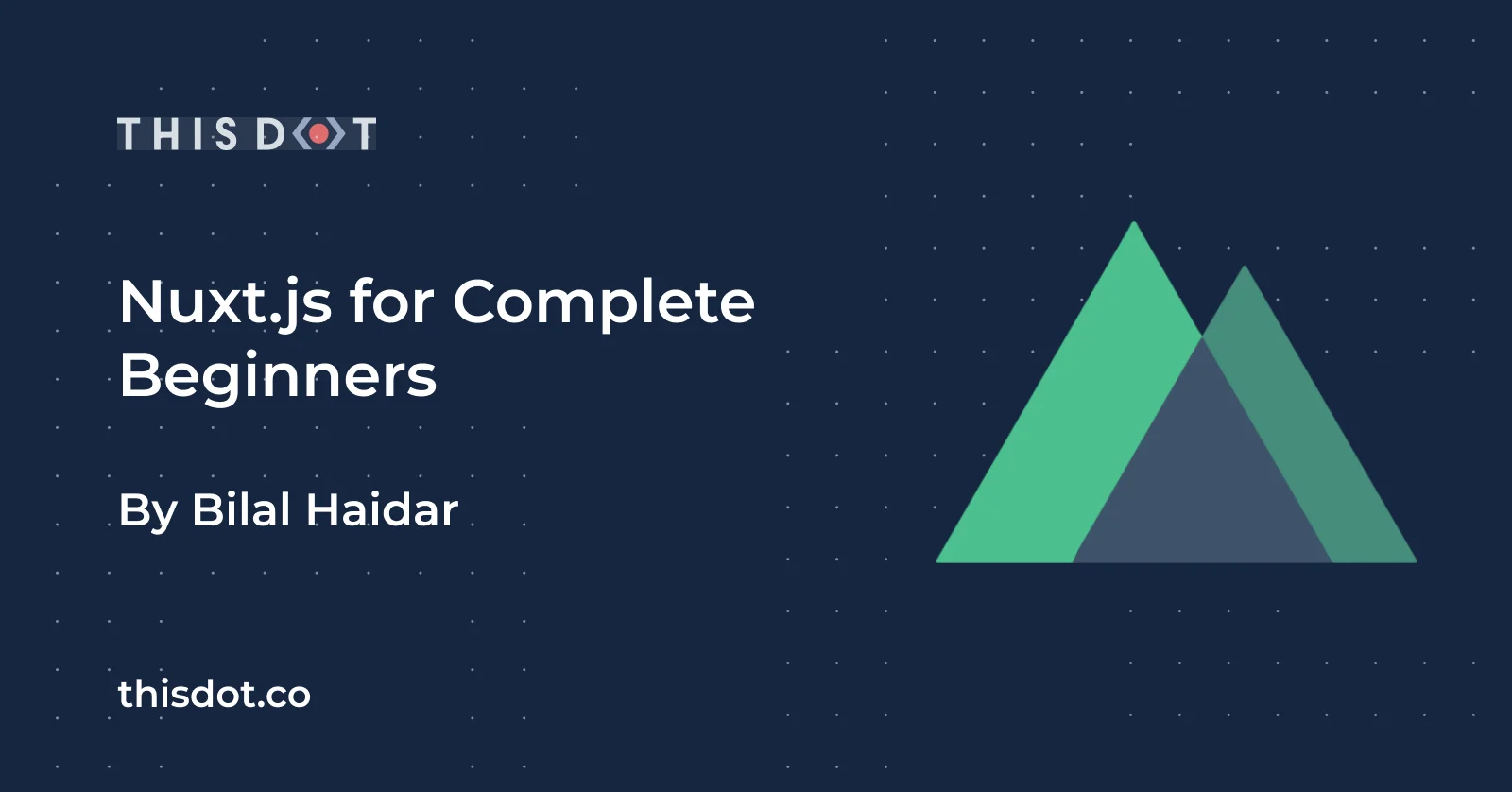
Nuxt.js for Complete Beginners
The Vuejs Amsterdam online conference was held at the end of February in 2021. It brought together Vue.js enthusiasts and community members from around the world. Many interesting topics were presented and covered. The focus, of course, was on Vue.js 3. In addition, the creators of Nuxt.js had the opportunity to showcase it from the current standpoint in development, to their intentions for it down the track. They even demonstrated a pre-alpha version of Nuxt.js 3, that’s based on Vue.js 3. This article will start by briefly covering general Nuxt.js concepts, creating a new Nuxt.js app using the create-nuxt-app CLI, and finally, going through the different files and folders that Nuxt.js auto-generates for us. Let’s start! Nuxt.js Concepts Nuxt.js is a web development framework that builds on top of the Vue.js framework. It allows you to use your Vue.js skills to build a more confident, structured, SEO friendly website purely in Vue.js. Remember when you had to mess with the Vue.js SSR module and the Vue Meta module to build a SEO friendly website? On top of that, you had to install and use Vuex and Vue Router too! Well, Nuxt.js takes care of that! No more chaotic setup and scaffolding to start a new Vue.js app. With the help of the create-nuxt-app CLI, you can scaffold a Nuxt.js app in no time. What’s remarkable about Nuxt.js is its capacity to enforce convention over configuration. This means, you write less configuration files by sticking to a specific directory structure that makes Nuxt.js happy and saves you a ton of time! Apps supported by Nuxt.js Nuxt.js supports building a variety of web apps, including the following: Server-Side Rendering (SSR) SSR apps are also known as Universal Apps. The app gets rendered on the server-side before it is sent to the client-side, and is displayed in the browser. This is the best option when working on an SEO friendly website written in Vue.js. You can read the full documentation for the SSR apps here: SSR Apps Single Page Apps (SPA) This is what you’ve been doing so far with Vue.js. The app is compiled into a few JS and CSS files. When the user requests the app, the files are downloaded to the client-side, and the Vue.js engine takes over rendering and displaying the app. Static Site Generation (SSG) Nuxt.js can pre-render your app at build time. This means the entire app will be converted to simple static HTML files that can be hosted and served over a Content Delivery Network (CDN). The SSG option makes an app a legal JAMStack app. You can read the full documentation for the Static Site Generation here: Static Site Generation. File System Routing Nuxt.js automatically generates all the Vue.js Routes in your app based on the folder structure inside the *pages* folder. For example, consider having this folder structure: ` Nuxt.js automatically generates the following route configuration: ` You can read about *File System Routing* here: File System Routing. Data Fetching Inside a Nuxt.js app, you can still use the old techniques you kmow when developing Vue.js apps. However, we have a new player here! Server-side rendering. Nuxt.js provides a new set of data-hooks that you can implement so that Nuxt.js can prefetch data when generating the app at the server-side. Here are two data-hooks offered by Nuxt.js: fetch() hook This hook was introduced with Nuxt.js 2.12+ release. It can be used inside Vue.js components stored in the *pages* folder and *components* folder. asyncData() hook This hook has been around for a while now, and can be used only inside the Vue.js components stored in the *pages* folder. You can read more about *Data Fetching* hooks here: Data Fetching. Meta Tags and SEO Nuxt.js makes it so intuitive to add SEO support to your SSR app. You can add Metadata to your app at two different levels: - Globally using the *nuxt.config.js* file - Locally inside a Nuxt.js Page You can read about *Meta Tags and SEO* hooks here: Meta Tags and SEO. Create our first Nuxt.js app Let’s use the create-nuxt-app CLI, and create our first Nuxt.js app! Before you start, you want to make sure you have all the perquisites required before you can install and run the CLI. For this article, I am going to use npx. However, you can also use npm, or feel free to use yarn. Step 0 Start by running the following command: ` This command uses the create-nuxt-app tool, and specifies the name of the project- in this case *my-first-nuxt-app*. The CLI will ask you a few questions that are important to scaffold the new Nuxt.js app based on your own preferences and decisions. Here’s what to expect. Step 1 First, let’s confirm the project name as shown in the Figure 1. Give the app a name and hit Enter. _Figure 1: Specify project name_ Step 2 You’ve got to choose whether you want to develop your app with TypeScript or JavaScript. I will select *JavaScript* as shown in Figure 2. _Figure 2: Programming language_ Step 3 Next, you need to choose between Npm or Yarn. I will select *Npm* as shown in Figure 3. _Figure 3: Package manager_ Step 4 In this step, you’ve got to select the UI framework you are going to use in the app. I will select *Tailwind CSS* as shown in Figure 4. Even if you skip this step, you can add any UI framework you want later. _Figure 4: UI framework_ Step 5 Nuxt.js offers a set of modules that you can use right away in your apps. For this app, I will pick the *Axios* module. Figure 5 shows the selection. _Figure 5: Nuxt.js modules_ Step 6 The CLI makes it super intuitive to integrate linters in your app. I will pick up both *ESLint* and *Prettier*. Figure 6 shows the selection. _Figure 6: Linting tools_ Step 7 Now it’s time to select a testing framework. For the sake of this article, I will select *None*. Feel free to add any. Figure 7 shows the selection. _Figure 7: Testing framework_ Step 8 By default, Nuxt.js supports two rendering modes. SSR/SSG and SPA. I will pick *SSR/SSG* to take advantage of the Server-side rendering. Figure 8 shows the selection. _Figure 8: Rendering mode_ Step 9 The deployment target depends on our selection in Step 8. In this case, we have two options to select from. Server (using a Node.js server hosting) or Static (CDN/JAMStack hosting). I will select the *Server* deployment target as shown in Figure 9. _Figure 9: Deployment target_ Step 10 For the development tools, I will keep it simple and select the *jsconfig.json* option as shown in Figure 10. _Figure 10: Development tools_ Step 11 I won’t be using any continuous integration for this app. I will simply select *None* as shown in Figure 11. _Figure 11: Continuous integration_ Step 12 Finally, the CLI asks whether you want to use any version control system. A version control system is always recommended when doing any kind of development. I will select *Git* as shown in Figure 12. _Figure 12: Version control system_ These twelve questions are enough for the CLI to start scaffolding and generating your app based on your preferences. It takes a few seconds to have everything ready for you. If all goes well, you should see the following as in Figure 13. _Figure 13: create-nuxt-app new app instructions_ The CLI gives you instructions on how to run and build the app. Step 13 Let’s run the app by following the steps highlighted in Figure 13. Run the following commands: ` The CLI compiles both the client and server parts of the app and starts the Node.js server on port 3000 as shown in Figure 14. _Figure 14: App is running_ Step 14 Open a browser instance and navigate to the URL *http://localhost:3000/* and you should see the default Nuxt.js app rendering. Figure 15 shows the app running in a browser. _Figure 15: App rendering in a browser_ That’s all you need to get started on your first Nuxt.js app. Enjoy! Nuxt.js Directory Structure Let’s quickly go through the different folders the CLI generated for us. I will start by opening the new app inside Visual Studio Code. Figure 16 shows the app open inside the editor. _Figure 16: App folders and files_ Let’s go through each folder, and explain their roles briefly. .nuxt The *.nuxt* folder is (re-)generated by the CLI every time you run or build the app. It has all the automatically generated files that Nuxt.js uses to run your app. You can read more about the *.nuxt* folder here: .nuxt. assets The *assets* folder contains all of your uncompiled files such as Sass files, images, or font files. Nuxt.js makes use of Webpack to load all the files inside this folder. You can read more about the *assets* folder here: assets. components This folder holds all of your Vue.js components. Nuxt.js components are not different from any other Vue.js component. Read more about the *components* folder here: components. layouts This folder contains all of your layout components. These are Vue.js components with placeholders for content. At run time, the component and the layout it uses get merged together into a single component. Layouts in Nuxt.js allows you to define fixed UI sections in your app instead of having to repeat things over and over. You can read more about the *layouts* folder here: layouts. pages This folder also holds Vue.js components. It is unique because Nuxt.js converts this folder structure (components with sub-folders) into actual Vue.js Routes. You can read about the *pages* folder here: pages. plugins This folder contains global JavaScript functions that you want to run before Nuxt.js instantiates the root Vue.js app. These functions are called *Plugins*. They can take multiple forms. For instance, you create a Nuxt.js Plugin to load a Vue.js Plugin to your app. You can also install, and make use of a third-party Nuxt.js Plugin. You can read more about the *plugins* folder here: plugins. static The name of this folder says it all! This folder is directly mapped to the server root. You can place any file in this folder that you do not want Webpack to process. For example, you can place a favicon file, any CSS files, and many other such files. You can read more about the *static* folder here: static. store The *store* folder holds all the Vuex store files. Nuxt.js comes with the Vuex module installed, but keeps it disabled. In order to enable the Vue store in your Nuxt.js app, create an *index.js* file inside this folder, and Nuxt.js will automatically enable it for you. You can read more about *store* folder here: store. nuxt.config.js As I mentioned, Nuxt.js prefers convention over configuration. However, at some times you may need to tweak the configuration a little. Nuxt.js provides the *nuxt.config.js* file to allow for custom configuration settings on the app level. Read more about *nuxt.config* file here: nuxt.config. That’s just a quick overview of what folders are generated by the Nuxt.js CLI. There are more you can read up on. You can find all the information you need on Nuxt.js Documentation website. Conclusion In this article, you were introduced to Nuxt.js and took a few baby steps towards creating your first Nuxt.js app. In the coming articles, we will immerse ourselves in the Nuxt.js world, and explore this fresh and promising web development framework together. You can follow me on Twitter to see more of my work....
Mar 22, 2021
12 mins
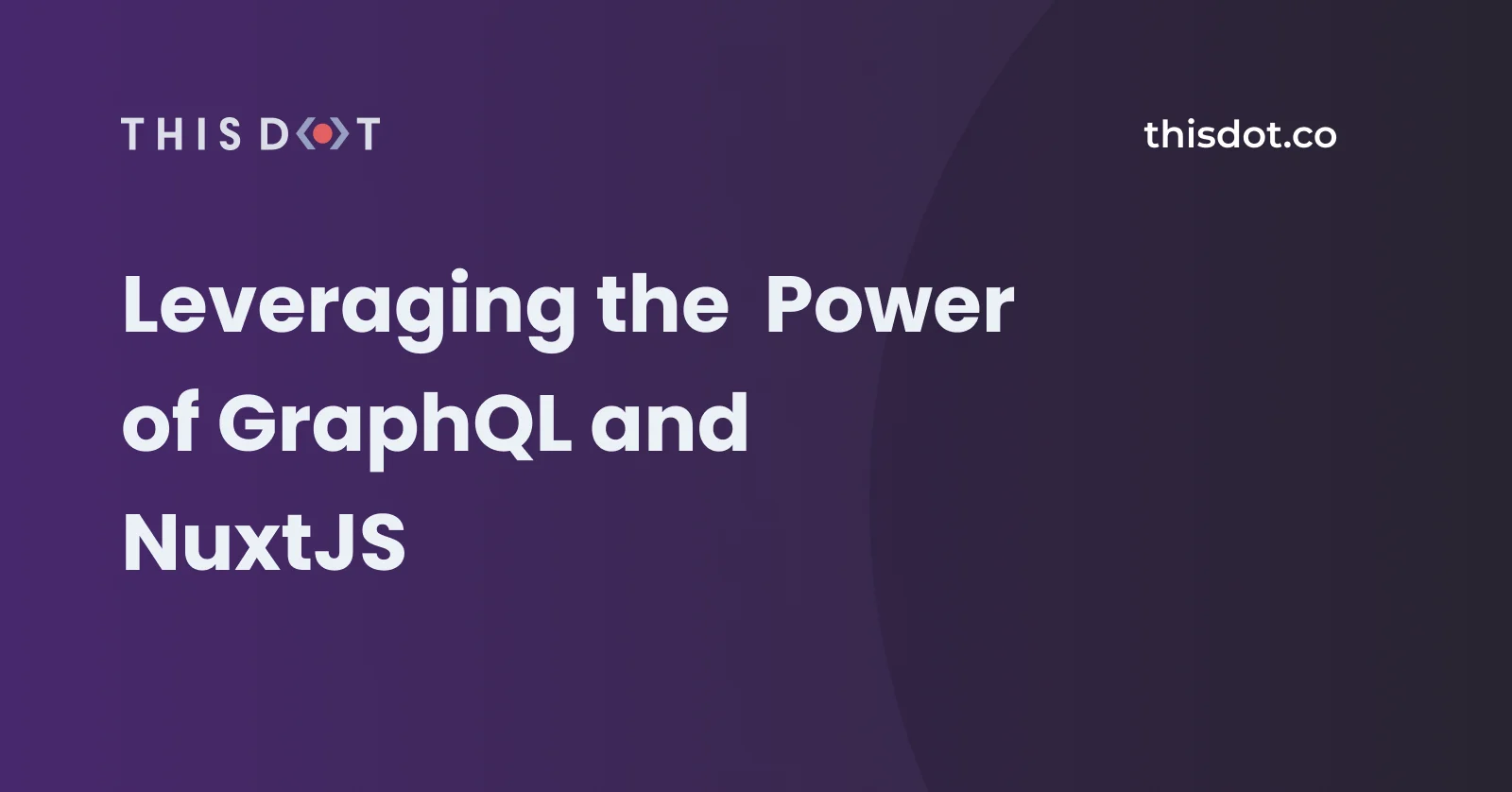
Leveraging the Power of GraphQL and NuxtJS
In this post, we'll talk about how to use GraphQL and NuxtJS to build performant apps!...
Aug 31, 2020
4 mins
Let's innovate together!
We're ready to be your trusted technical partners in your digital innovation journey.
Whether it's modernization or custom software solutions, our team of experts can guide you through best practices and how to build scalable, performant software that lasts.